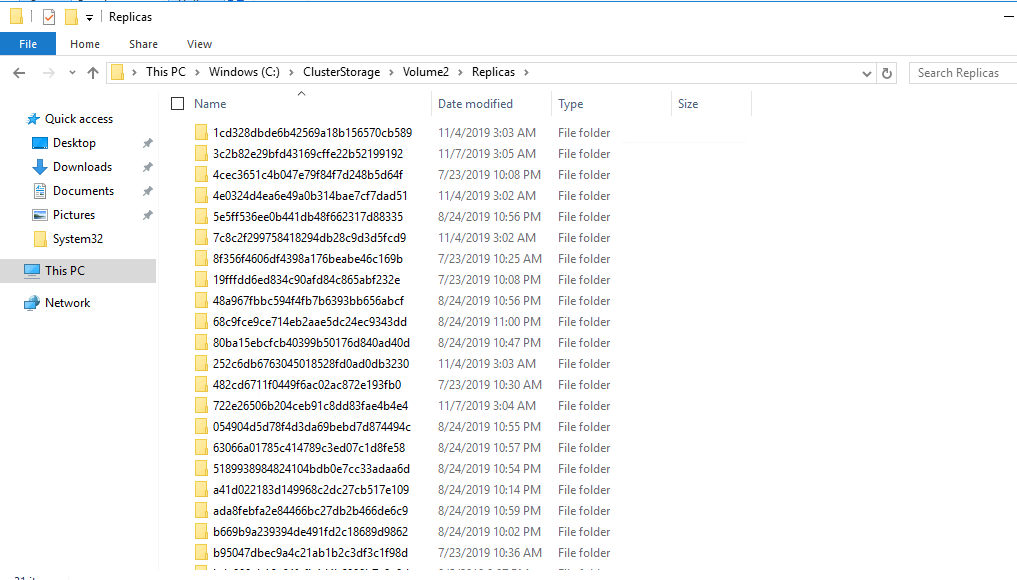On a linux box type these two commands
echo -ne '[email protected]' | base64
echo -ne 'password' | base64The command will return with the username and password in base64 format.
Example:
root@Linux-homeserver:~# echo -ne '[email protected]' | base64
dXNlcm5hbWVAZG9tYWluLnByZWZpeA==
root@Linux-homeserver:~# echo -ne 'password' | base64
cGFzc3dvcmQ=So now you need to telnet with OpenSSL to the mailserver:
openssl s_client -debug -starttls smtp -crlf -connect mailserver.kennethdalbjerg.dk:465After you have connection, you need to present yourself
Example:
ehlo host.kennethdalbjerg.dkSome mailserver, do check if the ehlo is you corrert PTR record, for the IP address you are coming from, but most do not.
The mail server will return with:
250 mailserver.kennethdalbjerg.dk Hello dell1 [10.10.10.10]
You will now try to authenticated you self, if you don’t need to AUTH, please go to last code example in this blog.
AUTH LOGINAnd the mailserver will return with:
VXNlcm5hbWU6
Here you type you username in base64 format
dXNlcm5hbWVAZG9tYWluLnByZWZpeA==And the mailserver will return with:
UGFzc3dvcmQ6
Please now type you password in base64 format
cGFzc3dvcmQ=The server should now return with:
235 2.7.0 Authentication successful
After this you type normal email request to send an email
Example: (You should not type the line starting with a >, it are what the mailserver return to you.
mail from: [email protected]
> 250 2.1.0 Sender OK
rcpt to: [email protected]
> 250 2.1.5 Recipient OK
data
> 354 Start mail input; end with <CRLF>.<CRLF>
test
.
> 250 2.6.0 <604863cb-3dcc-4cee-9c1a-77fb6d951d43@mailserver.kennethdalbjerg.dk> [InternalId=9753870729240, Hostname=mailserver.kennethdalbjerg.dk] 1203 bytes in 1.581, 0,743 KB/sec Queued mail for delivery
quit
>221 2.0.0 Service closing transmission channel