If you want to take a backup from Microsoft SQL Server management Studio, and get this error: Operating system error 5(error not found), then the problems is that the user running SQL Server services dosen’t have access to the destanation folder of you backup.
Category Archives: Ahsay
Ahsay restore Microsoft SQL (MSSQL) server database
If you want to restore a Microsoft SQL database, from a fuld backup, and put some transaction log file into it. (This backup has backup by ahsay)
This is the why to do it:
- Start Microsoft SQL Server Management Studio
- Right click on Databases, and select restore database

Type a database “To database”, and select from device , and press the butten with the 3 dots (…)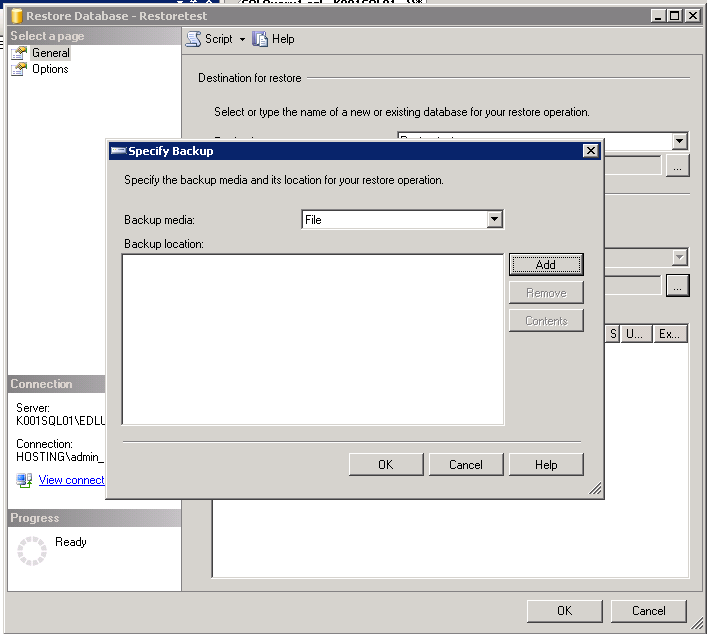
Select file, and then click Add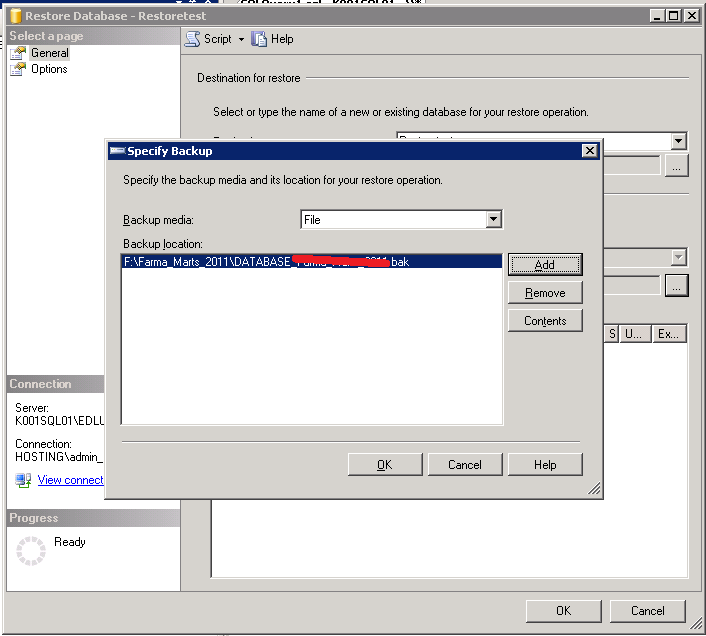
Select the database file you want to restore, and click ok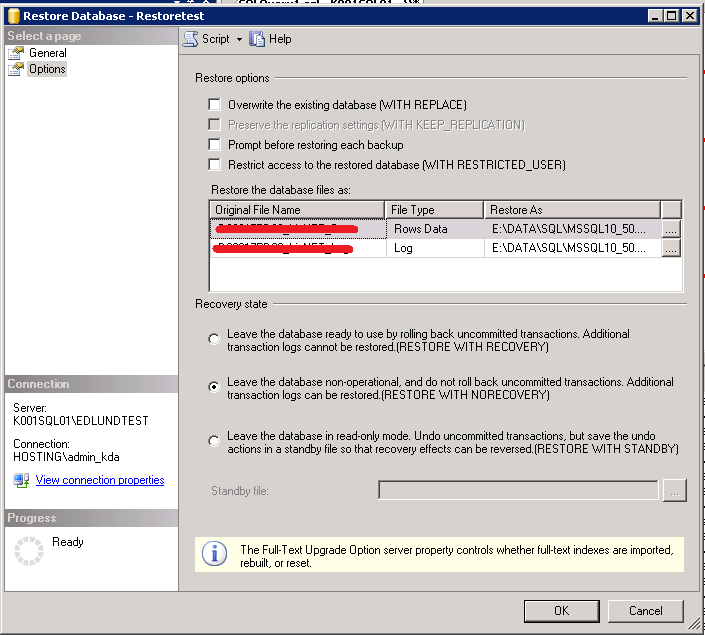
Then select options, and click “Leave the database non-operational, and do not roll back uncommitted transactions. (Restore with NORECOVERY), then click OK- Start a new query, and type this (Change it to yours database and files).
- RESTORE LOG RestoreTest
FROM DISK = ‘F:\RestoreTest\2011-09-13(09-00-00)_LOG_RestoreTest_2011.bak’
WITH NORECOVERYRESTORE LOG Farma_test
FROM DISK = ‘F:\RestoreTest\2011-09-13(10-00-00)_LOG_RestoreTest_2011.bak’
WITH NORECOVERYRESTORE LOG Farma_test
FROM DISK = ‘F:\RestoreTest\2011-09-13(11-00-00)_LOG_RestoreTest_2011.bak’
WITH NORECOVERYRESTORE LOG Farma_test
FROM DISK = ‘F:\RestoreTest\2011-09-13(12-00-00)_RestoreTest_2011.bak’
WITH NORECOVERY - When you have takende the sekund last backup file, just type this:
- RESTORE LOG Farma_test
FROM DISK = ‘F:\RestoreTest\2011-09-13(13-00-00)_RestoreTest_2011.bak’
WITH RECOVERY
Microsoft Exchange 2010 – Ahsay restore to recovery mailbox database / storage group.
Ahsay have no support for native restore to Exchange recovery group, but here is a workaround of that problems.
First create a recovery storagegroup
New-MailboxDatabase -Recovery -Name RDB1 -Server exch2010 -EdbFilePath “F:\Backup\Restore\Data\rdb1.edb” -LogFolderPath “F:\Backup\Restore\Log”
Where RDB1 is the name of the Recovery database and Exch2010 is the name of the servere where recovery database should be located.
Restore the Exchange 2010 database to a alternative location in ahsay. With both logfiles and the database files, restore it to “F:\Backup\Restore\Data\Mailbox Database.edb” or where you location is.
Then run repair of the restored database.
Eseutil /p “F:\Backup\Restore\Data\Mailbox Database.edb”
Then mount the database
Mount-Database -Identity ‘Mailbox Database’
Example restore a mailbox to a Restore mailbox in the real database.
Restore-Mailbox -Identity ‘mailbox_to_restore_content_to’ -RecoveryDatabase RDB1 -RecoveryMailbox ‘Mailbox_Restore’ -TargetFolder Recovery
This will create a folder name Recovery under mailbox_to_restore_content_to, with the content of Mailbox_Restore
[PS] C:\Recovery20110909>Restore-Mailbox -Identity jvrestore -RecoveryDatabase RDB1 -RecoveryMailbox ‘Jesper Vernegaard’
-TargetFolder Recovery
Backup of Exchange 2010 database level and document level with Ahsay
Installation of the Ashay Client:
Download the Ahsay Client:
http://eval.ahsay.com/obs/download/obm-win.exe
After the installation please apply the latest hotfix.
http://download.ahsay.com/support/hot-fixes/55/obm-win-hotfix.zip
Put the content of the hotfix into the folder: c:\program files\ahsayobm\
Disable Continous Backup services
Database level:
To backup the database level, just select Exchange Database Level, and choise Exchange 2010
Document level:
First install Microsoft Exchange Server MAPI Client and Collaboration Data Objects, download it from here: http://www.microsoft.com/download/en/details.aspx?displaylang=en&id=1004
When you want to create a document level backup of Exchange 2007 or 2010 in ahsay you first need to run ahsay in 32bit java environment.
Please run c:\Program Files\AhsayOBM\bin\RunOBC32.bat
This will startup the Ahsay client in 32bit java environment. Then create a new backup job and set type to: MS Exchange Mail Level Backup, and give it a name.
If you get this: “DOMAIN\Administrator” might have insufficient permissions to the mailbox, please follow this steps.
a. Please first check that the Online Backup Scheduler is running under an acount that have access to the Exchange Mailbox, the “Local System” account does not have access to this, change it for to an account that have access, i use administrator.
1. Open [Control Panel] -> [Administrative Tools] -> [Services] -> [Online Backup Scheduler] -> [Log on]
2. Select the [This Account] option
3. Enter the Login Credentials
4. Restart the [Online Backup Scheduler] service
b. Please check that the account your have use is mail enabled. (Has an mailbox enable, and is not hidden from the default address book).
c. If the suggestions above cannot resolve the issue, please also verify if the MAPI profile used by OBM is configured properly. You could do so by following the instructions below:
1. Download the MAPI editor (MfcMapi.exe)
2. Open the MAPI editor
3. Select [Profile], and then [Show Profile]
4. Right click on the [Online Backup Manager] profile
5. Select [Open Profile]
6. Right click on the [Microsoft Exchange Server] entry and then select [Configure Service]
7. Enter the correct information, and then [Apply]
8. Once done, please restart the OBM client
Now select witch mailbox and public folders you want to backup with document level backup, and click next
Select the scheduled you want to run, and click next
Select the encrypting and click ok, now the backup is setup, and you can close this window, remember to click Save settings.
If you ran into any problems, look here:
If you get this: “DOMAIN\Administrator” might have insufficient permissions to the mailbox, please follow this steps.
a. Please first check that the Online Backup Scheduler is running under an acount that have access to the Exchange Mailbox, the “Local System” account does not have access to this, change it for to an account that have access, i use administrator.
Open [Control Panel] -> [Administrative Tools] -> [Services] -> [Online Backup Scheduler] -> [Log on]
Select the [This Account] option
Enter the Login Credentials
Restart the [Online Backup Scheduler] service
b. Please check that the account your have use is mail enabled. (Has an mailbox enable, and is not hidden from the default address book).
c. If the suggestions above cannot resolve the issue, please also verify if the MAPI profile used by OBM is configured properly. You could do so by following the instructions below:
1. Download the MAPI editor (MfcMapi.exe)
2. Open the MAPI editor
3. Select [Profile], and then [Show Profile]
4. Right click on the [Online Backup Manager] profile
5. Select [Open Profile]
6. Right click on the [Microsoft Exchange Server] entry and then select [Configure Service]
7. Enter the correct information, and then [Apply]
8. Once done, please restart the OBM client
Ahsay and Exchange 2007 / 2010 document level backup
Post updated look here: http://kennethdalbjerg.dk/2011/02/04/backup-of-exchange-2010-with-ahsay
Exchange 2007 – Ahsay restore to a recovery group
Ahsay have no support for native restore to Exchange recovery group, but here is a workaround of that problems.
First create a recovery storagegroup
new-storagegroup -LogFolderPath F:\Backup\Restore\Logs -Name ExchangeRestore -SystemFolderPath F:\Backup\Restore\Data -Recovery
Then create a empty database
new-mailboxdatabase -mailboxdatabasetorecover “Mailbox Database” -storagegroup ExchangeRestore -edbfilepath “F:\Backup\Restore\Data\Mailbox Database.edb”
Restore the Exchange 2007 database to a alternative location in ahsay. With both logfiles and the database files, restore it to “F:\Backup\Restore\Data\Mailbox Database.edb” or where you location is.
Then run repair of the restored database.
Eseutil /p “F:\Backup\Restore\Data\Mailbox Database.edb”
Then mount the database
Mount-Database -Identity ‘ExchangeRestore\Mailbox Database’
Example restore a mailbox to a Restore mailbox in the real database.
Restore-Mailbox -RSGMailbox ‘mailbox_to_restore’ -RSGDatabase ‘ExchangeRestore\Mailbox Database’ -id ‘Restore’ -TargetFolder ‘Restore’
Dismount the database
Dismount-database -Identity ‘ExchangeRestore\Mailbox Database’
Remove the database
Remove-MailboxDatabase -Identity ‘ExchangeRestore\Mailbox Database’
Remove the recovery group
Remove-StorageGroup -Identity ‘ExchangeRestore’
Ahsay: Howto move user to a new “user home” folder
- Logon to the backup server [Administration Console]
- Under the [Manage System] page, enter another [User Home] (in this case, E:\User) in the [New] textbox provided and press the [Update] button
- Shutdown the backup service from [Control Panel] -> [Administrative Tools] -> [Services] -> [Ahsay Offsite Backup Server]
- Move the user directory to the new user home (e.g. D:\user\xxxx -> E:\User\xxxx)
- Startup the backup service from [Control Panel] -> [Administrative Tools] -> [Services] -> [Ahsay Offsite Backup Server]
[ad]