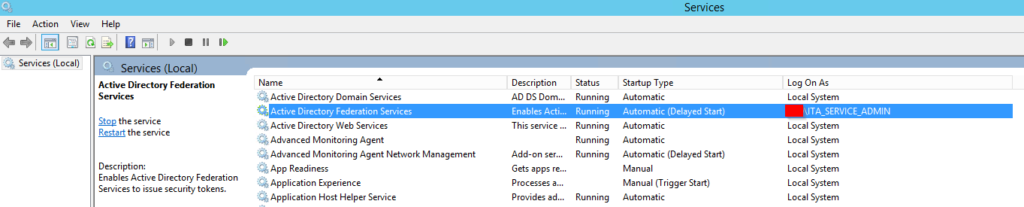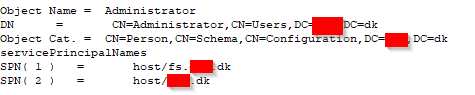If you just create a certificate, and it signed by a Windows Certification Authority, the certs is working just fine in the old Internet Explorer, but Chrome/Firefox and the new Edge browser will failed, with Common Name invalid, the precise error in Chrome is: NET::ERR_CERT_COMMON_NAME_INVALID.

This is because a normal certificate request, does not included a subject alternative name.
So to fix this you new to request the certficate, by an inf file instead
So first create a new Certreq.inf file and paste this into it:
;----------------- request.inf -----------------
[Version]
Signature="$Windows NT$"
[NewRequest]
Subject = "CN=kennethdalbjerg.dk, OU=Hosting, O=KennethDalbjerg, L=DK, S=DK, C=DK" ; replace attribues in this line
KeySpec = 1
KeyLength = 2048
; Can be 2048, 4096, 8192, or 16384.
; Larger key sizes are more secure, but have
; a greater impact on performance.
Exportable = TRUE
FriendlyName = "Kennethdalbjerg.dk-2024"
MachineKeySet = TRUE
SMIME = False
PrivateKeyArchive = FALSE
UserProtected = FALSE
UseExistingKeySet = FALSE
ProviderName = "Microsoft Strong Cryptographic Provider"
ProviderType = 12
RequestType = PKCS10
KeyUsage = 0xa0
[EnhancedKeyUsageExtension]
OID=1.3.6.1.5.5.7.3.1 ; this is for Server Authentication
[RequestAttributes]
SAN="kennethdalbjerg.dk&dns=www.kennethdalbjerg.dk"
;-----------------------------------------------Replace kennethdalbjerg.dk and www.kennethdalbjerg.dk, with the name you want. If you don’t want more than one common name, in yours certificate. Then you just in last line remove:
&dns=www.kennethdalbjerg.dk
Also replace the name in FriendlyName.
Now run this command to prepare the CSR file:
certreq -new certreq.inf certreq.csrCopy the certreq.csr to yours Certication Authority server, and the run this command on that server
certreq -Submit -Attrib "CertificateTemplate:webserver" -Config - c:\certreq.txtReplace CertificateTemplate:webserver with the correct name for the template that you want to use.
Save the certificate by name, i use signcert.cer
Copy signcert.cert back to the server, that you have generate the CSR file on, and run this command on that server
certreq -accept signcert.cer