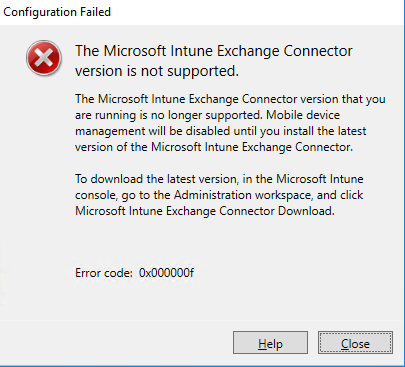When going to Settings -> Accounts -> Access work or school, og push the “connect” buttom. I could just see that the popup, asking for my mail address, just popup, but then disapear again very quick.
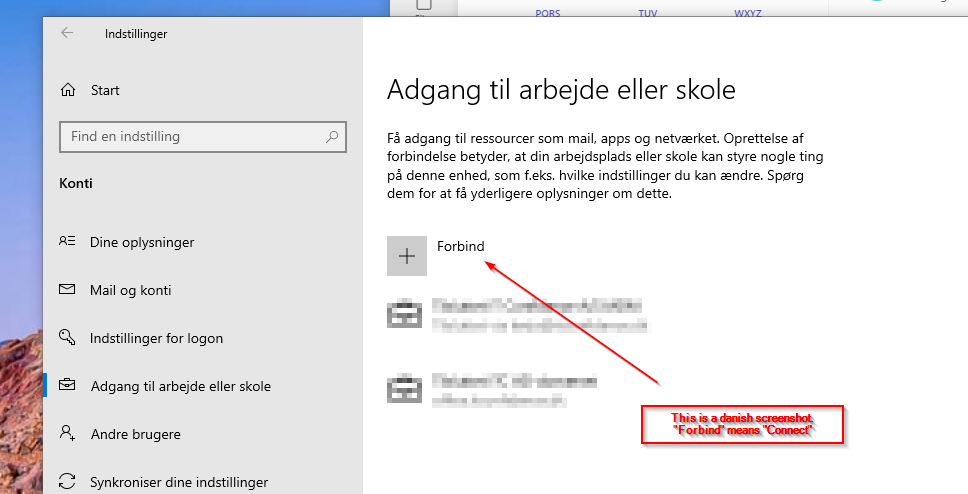
Starting a powershell with administrative rights, and type in the command
Get-AppXPackage | foreach {Add-AppxPackage -DisableDevelopmentMode -Register "$($_.InstallLocation)\AppXManifest.xml"}And let it run, it toke 1-3 minutes to complete, but when it completed i could push the buttom, and the popup show just fine.
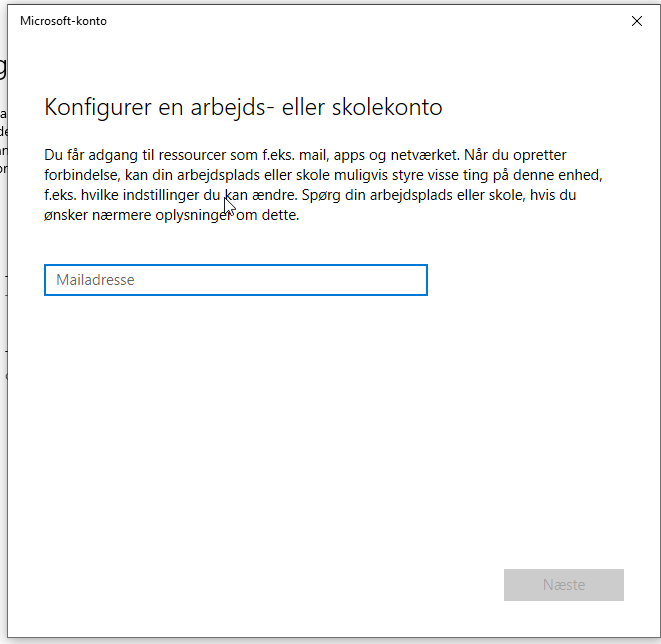
Again this is a danish screenshot.