Microsoft have public this article: https://support.microsoft.com/da-dk/help/4464186/microsoft-intune-exchange-connector-version-not-supported, that tell you to just download a new version from Microsoft Intune Admin portal.
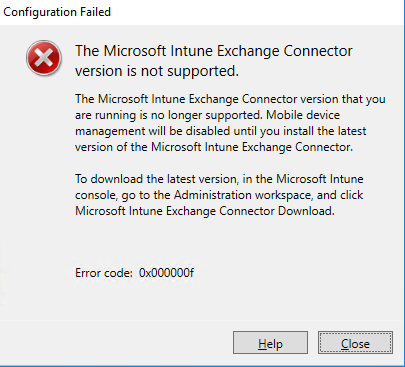
But this warning messages could also happen if you allready have a connector installed on another server, even if microsoft says that the new connector will just replace the old one.
So if you get this warning, just after you have downloaded the software, and you have an old connector, delete the old one first.
Remember to check notice of what User Notification and Unmanaged device access where set to before deleting the old one