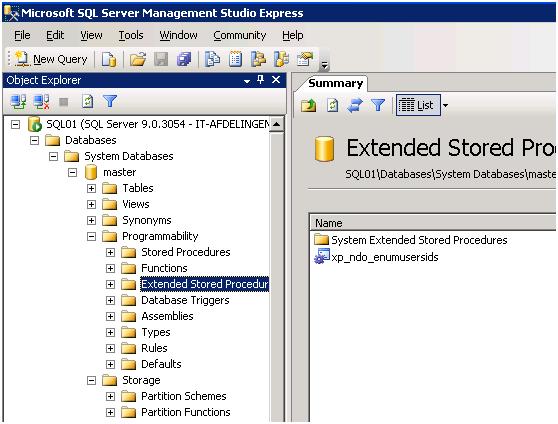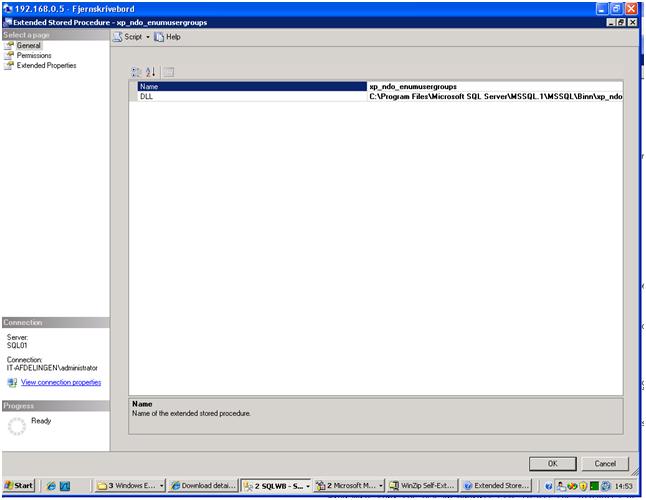Many of my hits come from search engine, and Exchange and Arcserve R12 setup, is one of the most common. So here come a little howto to setup Exchange R12, with Exchange.
Database Backup
To backup the Database, you can use the normal backup user. (Its recommended to use a administrative account).
Document Level Backup
With CA Arcserve R12 (Brightstor), premium add-on to Exchange is ended, so now there is only one agent for Exchange.
To perform a Document Level backup and restore job, the backup agent service account must meet the following criteria on the Exchange Server:
1. Account must be a domain account.
2. There must be a mailbox on the Exchange Server to which you plan to back up or restore to. This mailbox must be operational, initialized, and must have the same name as the backup agent service account.
3. Mailbox must not be hidden.
4. The first three characters of the mailbox name should be unique.
5. Account must be a member of the Administrator’s group.
6. Account must be a member of the Backup Operator’s group.
7. Account must be assigned the Exchange Full Administrator Role (Exchange 2000 and Exchange 2003 only).
8. Account must be assigned the Exchange Organization Administrator Role (Exchange 2007 only).
9. Account must be assigned the Exchange Server MAPI Owner role on every public folder intend to Backup and restore because permissions for public folders can vary. If lower permission level is assigned, back up or restore may fail or duplicate items may be restored because the backup agent service account does not have the permission to delete original documents. The method that you use to assign Exchange Server MAPI Owner role varies depending on the version of Exchange in your environment:
Exchange 2000 and Exchange 2003
To assign this role, open the Exchange System Manager, right-click the public folder you want to back up or restore, and select Properties. When the Properties dialog opens, click the Permissions tab, click the Client permissions button, either add a new client with the Owner role or modify an existing client to assign the Owner role, and then click OK.
Exchange 2007
To assign this role, use the Exchange Management Shell command add – Publicfolderclientpermission to grant the user Owner access rights.
[ad]