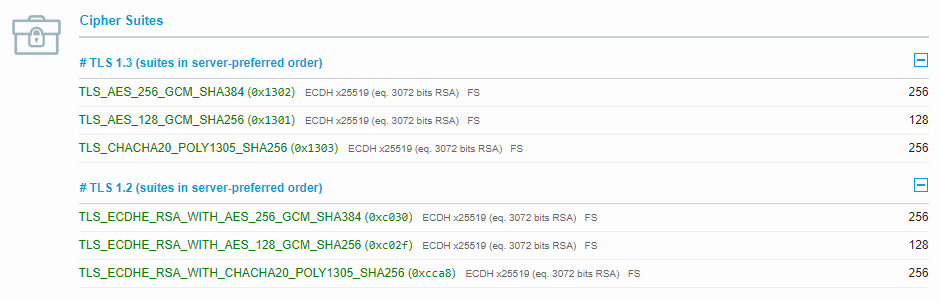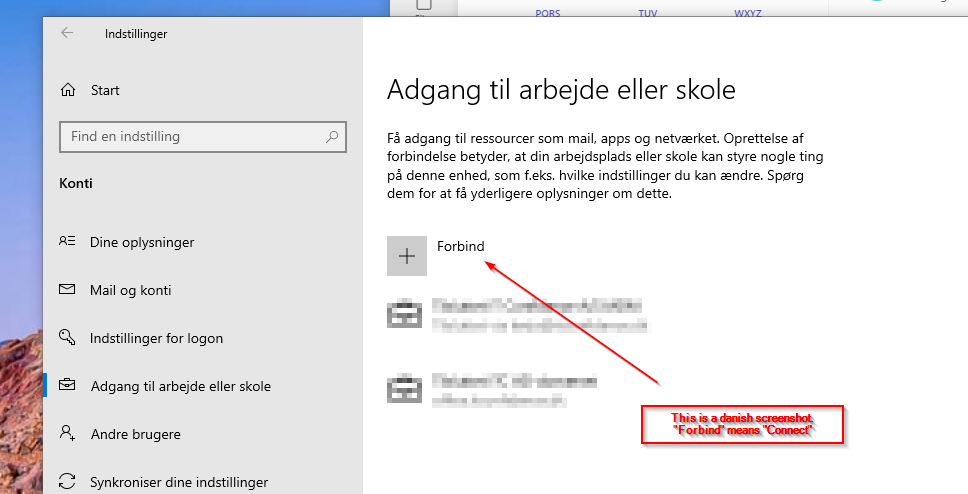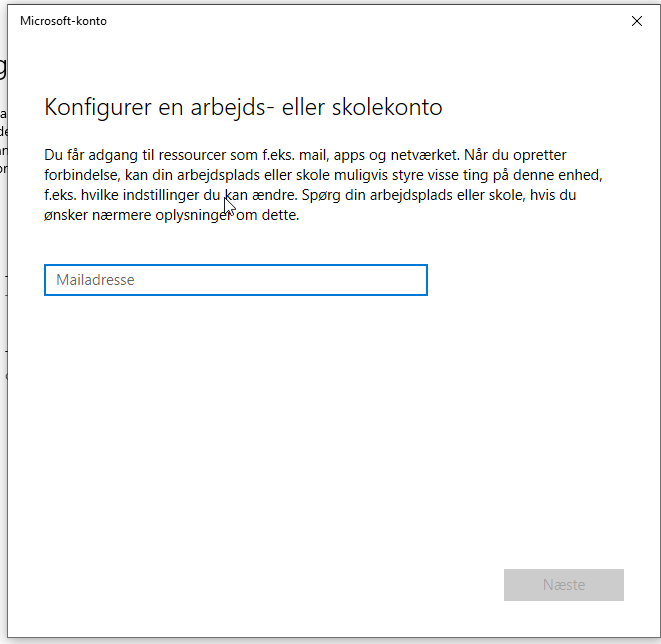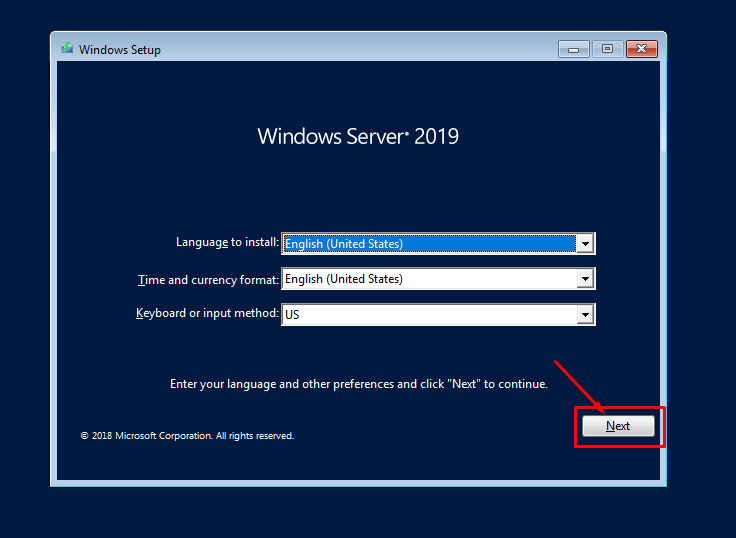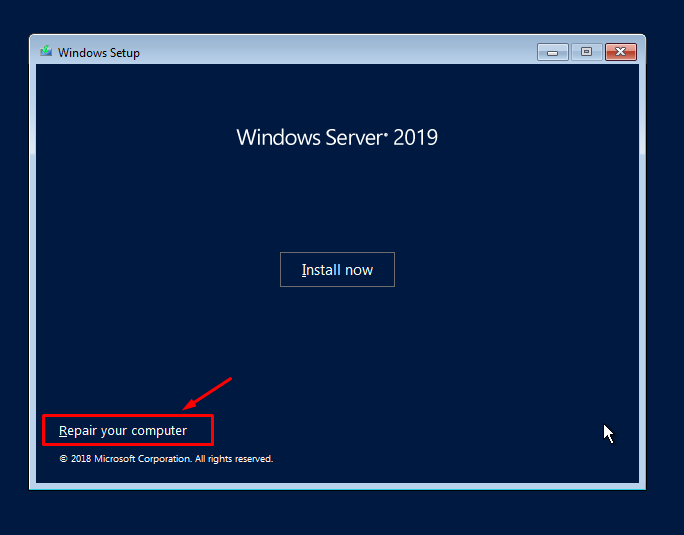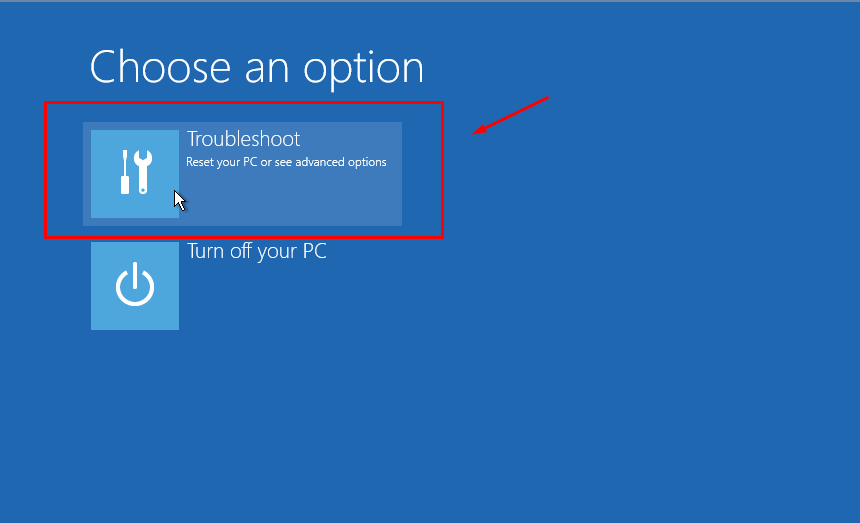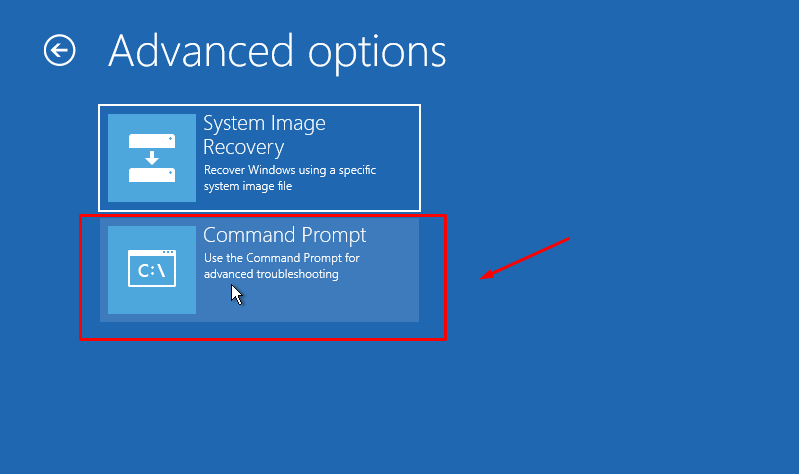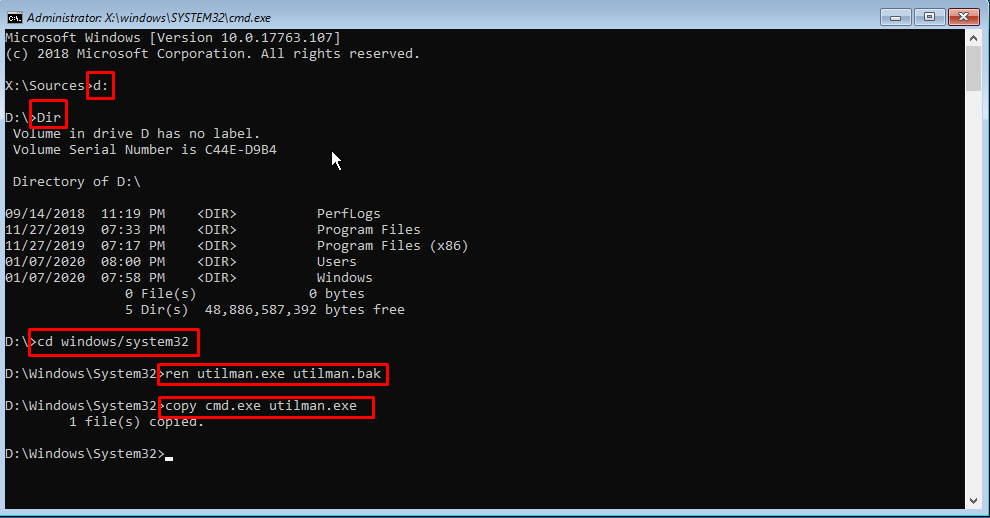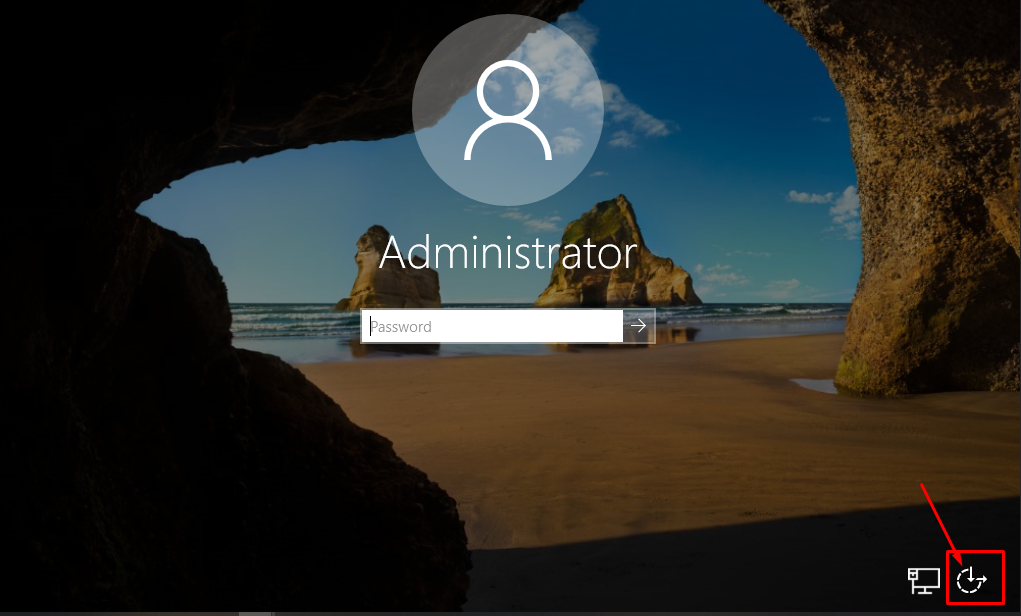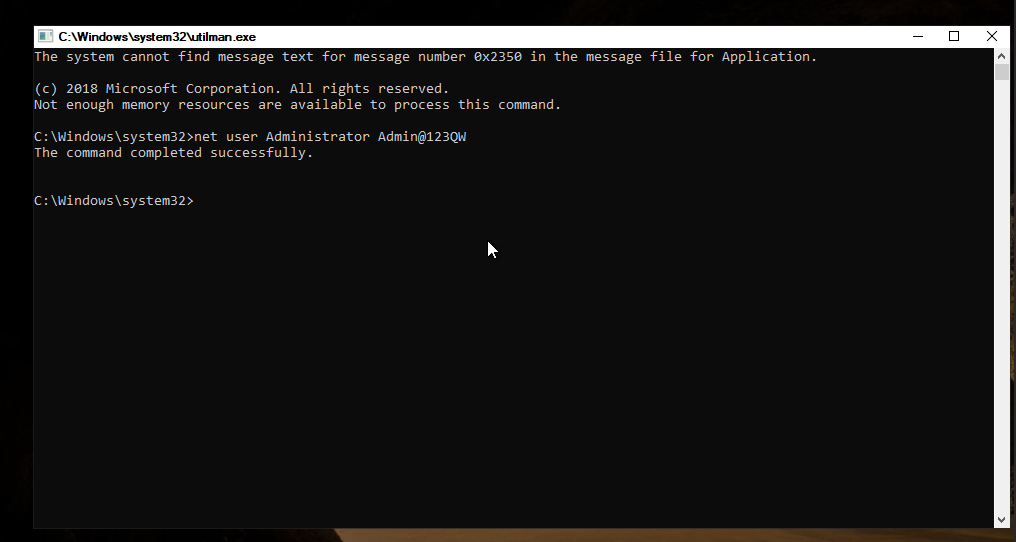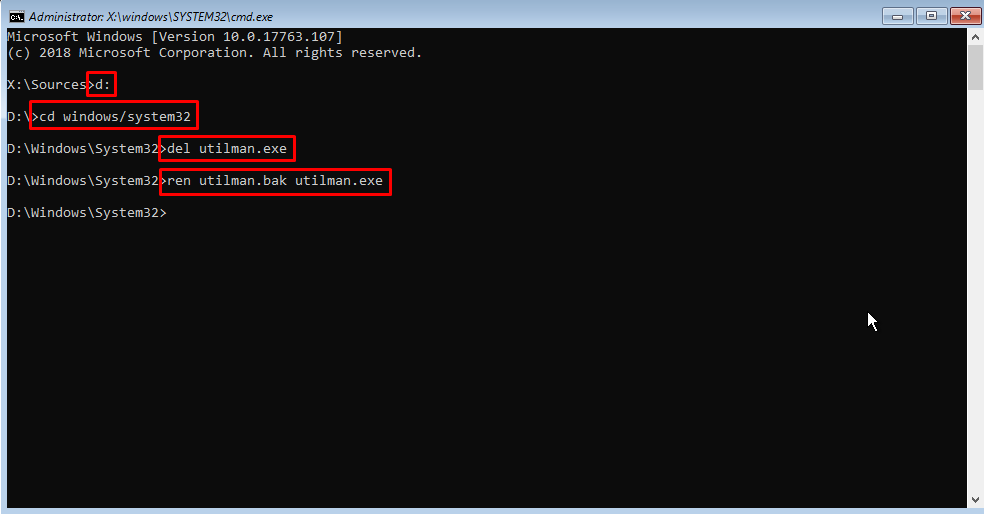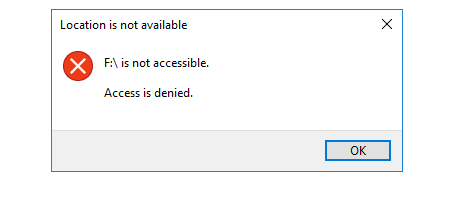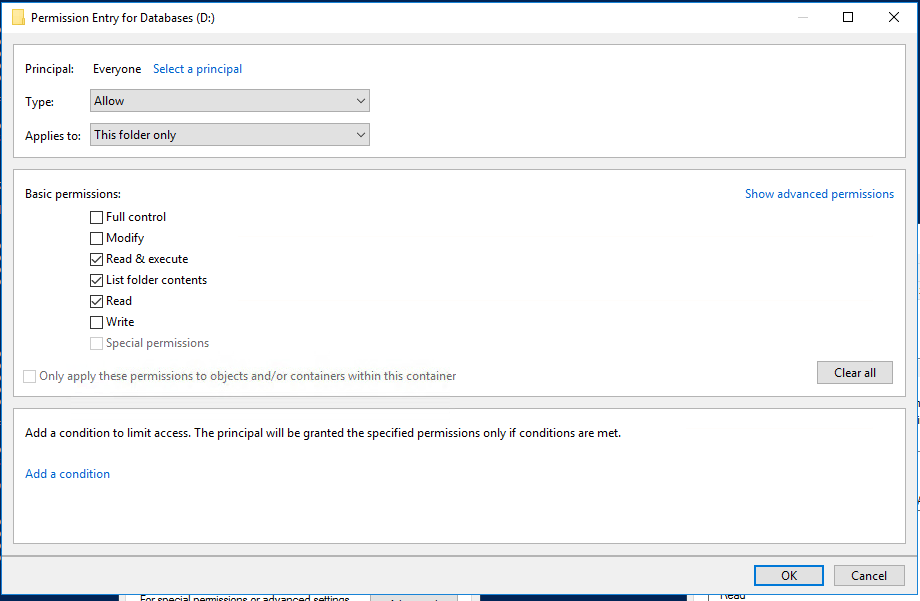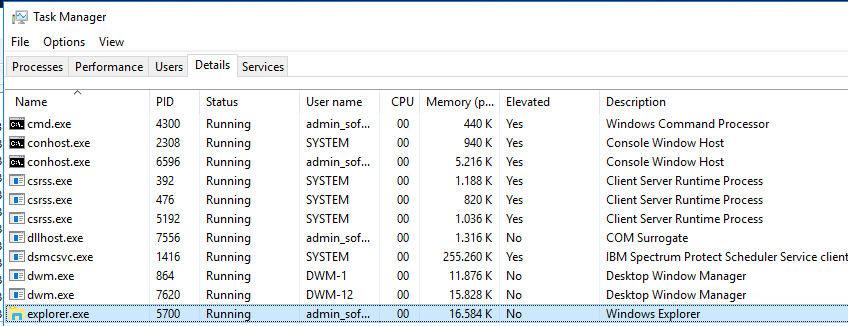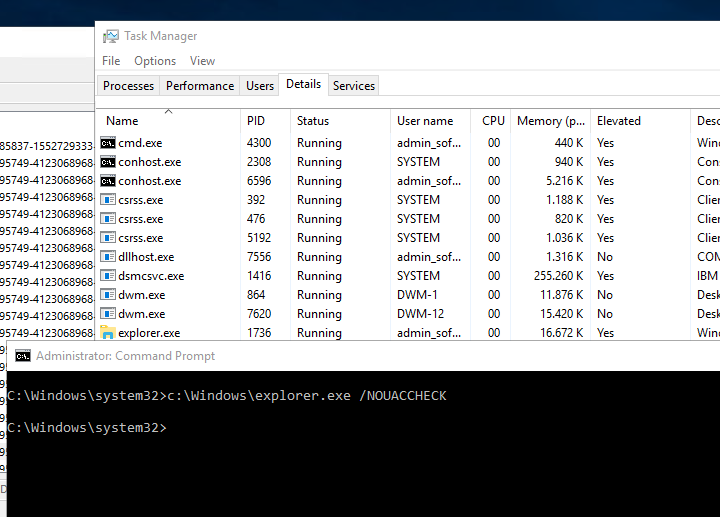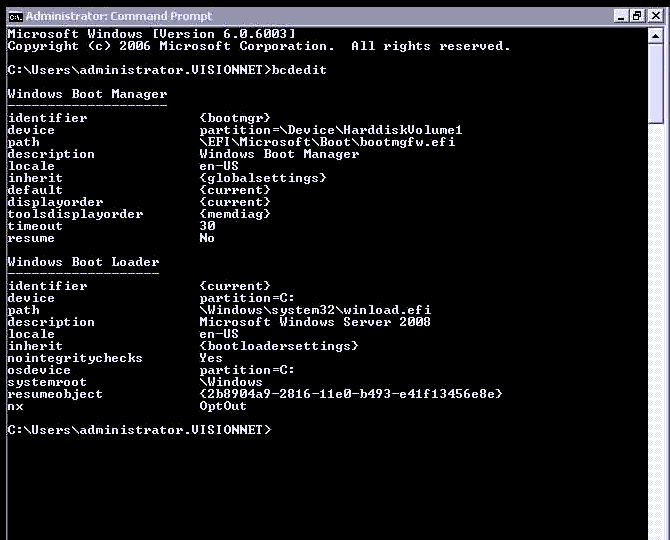When taking backup of a SQL server i got this error in my event viewer, every times the backup is running:
Event Viewer Error:
Cryptographic Services failed while processing the OnIdentity() call in the System Writer Object.
Details:
AddLegacyDriverFiles: Unable to back up image of binary Microsoft Link-Layer Discovery Protocol.
System Error:
Access is denied.
.
Solution:
During backup a VSS process running under NETWORK_SERVICE account calls cryptcatsvc!CSystemWriter::AddLegacyDriverFiles(), which enumerates all the drivers records in Service Control Manager database and tries opening each one of them. , The function fails on MSLLDP record with “Access Denied” error.
Turned out it fails because MSLLDP driver’s security permissions do not allow NETWORK_SERVICE to access the driver record.
The binary security descriptor for the record is located here:
HKEY_LOCAL_MACHINE\SYSTEM\CurrentControlSet\Services\MsLldp\Security
It should be modified, I used SC.EXE and Sysinternals’ ACCESSCHK.EXE to fix it.
The original security descriptor looked like below:
>accesschk.exe -c mslldp
mslldp
RW NT AUTHORITY\SYSTEM
RW BUILTIN\Administrators
RW S-1-5-32-549 <- these are server operators
R NT SERVICE\NlaSvc
No service account is allowed to access MSLLDP driver
The security descriptor for the drivers that were processed successfully looked this way:
>accesschk.exe -c mup
mup
RW NT AUTHORITY\SYSTEM
RW BUILTIN\Administrators
R NT AUTHORITY\INTERACTIVE
R NT AUTHORITY\SERVICE <- this gives access to services
How to add access rights for NT AUTHORITY\SERVICE to MSLLDP service:
1. Run: SC sdshow MSLLDP
You’ll get something like below (SDDL language is documented on MSDN):
D:(D;;CCDCLCSWRPWPDTLOCRSDRCWDWO;;;BG)(A;;CCDCLCSWRPWPDTLOCRSDRCWDWO;;;SY)(A;;CCDCLCSWRPDTLOCRSDRCWDWO;;;BA)(A;;CCDCLCSWRPWPDTLOCRSDRCWDWO;;;SO)(A;;LCRPWP;;;S-1-5-80-3141615172-2057878085-1754447212-2405740020-3916490453)S:(AU;FA;CCDCLCSWRPWPDTLOCRSDRCWDWO;;;WD)
2. Run: SC sdshow MUP
You’ll get:
D:(A;;CCLCSWRPWPDTLOCRRC;;;SY)(A;;CCDCLCSWRPWPDTLOCRSDRCWDWO;;;BA)(A;;CCLCSWLOCRRC;;;IU)(A;;CCLCSWLOCRRC;;;SU)S:(AU;FA;CCDCLCSWRPWPDTLOCRSDRCWDWO;;;WD)
3. Take NT AUTHORITY\ SERVICE entry, which is (A;;CCLCSWLOCRRC;;;SU) and add it to the original MSLLDP security descriptor properly, right before the last S:(AU… group.
4. Apply the new security descriptor to MSLLDP service :
sc sdset MSLLDP D:(D;;CCDCLCSWRPWPDTLOCRSDRCWDWO;;;BG)(A;;CCDCLCSWRPWPDTLOCRSDRCWDWO;;;SY)(A;;CCDCLCSWRPDTLOCRSDRCWDWO;;;BA)(A;;CCDCLCSWRPWPDTLOCRSDRCWDWO;;;SO)(A;;LCRPWP;;;S-1-5-80-3141615172-2057878085-1754447212-2405740020-3916490453)(A;;CCLCSWLOCRRC;;;SU)S:(AU;FA;CCDCLCSWRPWPDTLOCRSDRCWDWO;;;WD)
5. Check the result:
>accesschk.exe -c mslldp
mslldp
RW NT AUTHORITY\SYSTEM
RW BUILTIN\Administrators
RW S-1-5-32-549
R NT SERVICE\NlaSvc
R NT AUTHORITY\SERVICE
6. Run you backup app, the error is gone for my Home Server backup.
!!! Do not forget to use your security descriptor for MSLLDP driver since I guess there can be some rare cases when its different for your machine. Do not copy my SDDL descriptions, just in case. And backup the old descriptor just in case !!!
Thanks to szz743
https://answers.microsoft.com/en-us/windows/forum/windows8_1-hardware/cryptographic-services-failed-while-processing-the/c4274af3-79fb-4412-8ca5-cee721bda112