To see witch session id, that run command against a database, you can run this:
SELECT session_id
FROM sys.dm_exec_sessions
WHERE database_id = db_id('DBName')To see witch session id, that run command against a database, you can run this:
SELECT session_id
FROM sys.dm_exec_sessions
WHERE database_id = db_id('DBName')Today I have this problem, that no matter what I do. I could get RemoteFX to work.
The strange things is it where working yesterday, and no one will admit that the have changed anything.
And no windows update have been installed.
I was going into debugging, and for some reason I so this registry was set to 0
HKLM -> Software -> Policies -> Microsoft -> Windows NT -> Terminal Services -> fDisableCam
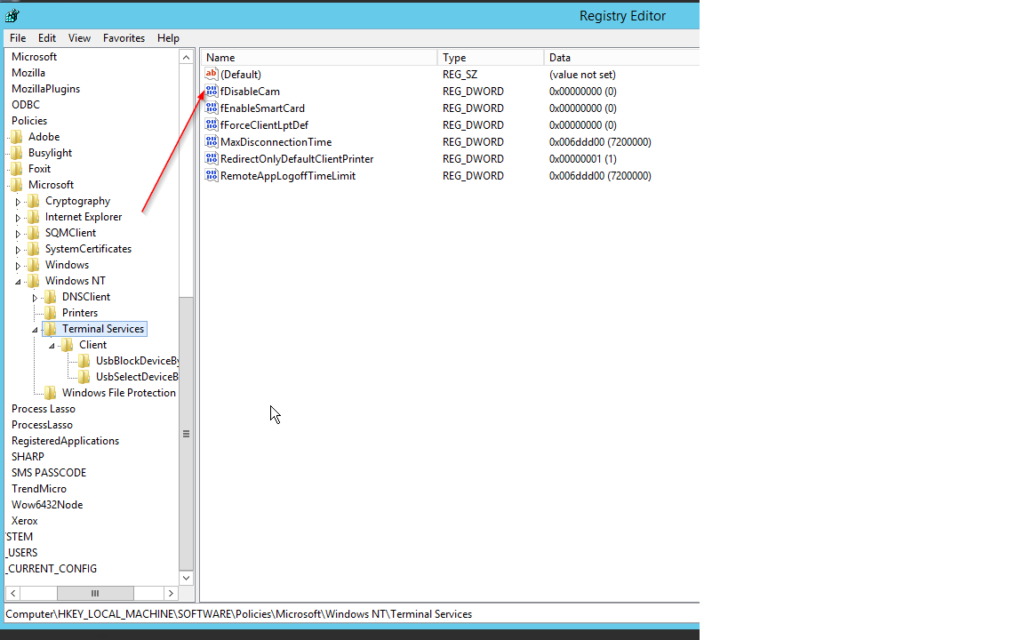
Normally it is not configure on a RDS Session Host server.
So I deleted it, rebooted the server and RemoteFX is now working again.
If you have enabled that a user get lock out in Active Directory, if the user type the password wrong X times.
Then you might have experienced, that yours admin account get locked out multiple times, just after you have change the password for the admin account.
It could be that you have left a session on a server in you Active Directory logged on, and that session now trying to authenticated it self, by using you old password.
You can run this script, to check all servers in Active Directory, to see where there are user session on it.
function Get-LoggedOnUsers ($server) {
if($server -eq $null){
$server = "localhost"
}
$users = @()
# Query using quser, 2>$null to hide "No users exists...", then skip to the next server
$quser = quser /server:$server 2>$null
if(!($quser)){
Continue
}
#Remove column headers
$quser = $quser[1..$($quser.Count)]
foreach($user in $quser){
$usersObj = [PSCustomObject]@{Server=$null;Username=$null;SessionName=$null;SessionId=$Null;SessionState=$null;LogonTime=$null;IdleTime=$null}
$quserData = $user -split "\s+"
#We have to splice the array if the session is disconnected (as the SESSIONNAME column quserData[2] is empty)
if(($user | select-string "Disc") -ne $null){
#User is disconnected
$quserData = ($quserData[0..1],"null",$quserData[2..($quserData.Length -1)]) -split "\s+"
}
# Server
$usersObj.Server = $server
# Username
$usersObj.Username = $quserData[1]
# SessionName
$usersObj.SessionName = $quserData[2]
# SessionID
$usersObj.SessionID = $quserData[3]
# SessionState
$usersObj.SessionState = $quserData[4]
# IdleTime
$quserData[5] = $quserData[5] -replace "\+",":" -replace "\.","0:0" -replace "Disc","0:0"
if($quserData[5] -like "*:*"){
$usersObj.IdleTime = [timespan]"$($quserData[5])"
}elseif($quserData[5] -eq "." -or $quserData[5] -eq "none"){
$usersObj.idleTime = [timespan]"0:0"
}else{
$usersObj.IdleTime = [timespan]"0:$($quserData[5])"
}
# LogonTime
$usersObj.LogonTime = (Get-Date "$($quserData[6]) $($quserData[7]) $($quserData[8] )")
$users += $usersObj
}
return $users
}
$strCategory = "computer"
$strOperatingSystem = "Windows*Server*"
$objDomain = New-Object System.DirectoryServices.DirectoryEntry
$objSearcher = New-Object System.DirectoryServices.DirectorySearcher
$objSearcher.SearchRoot = $objDomain
$objSearcher.Filter = ("OperatingSystem=$strOperatingSystem")
$colProplist = "name"
foreach ($i in $colPropList){$objSearcher.PropertiesToLoad.Add($i)}
$colResults = $objSearcher.FindAll()
foreach ($objResult in $colResults)
{
If ($Err -ne $null) {
Remove-Variable Err
}
$objComputer = $objResult.Properties;
$ServerName = $objComputer.name
$isalive = Test-Connection -BufferSize 32 -Count 1 -ComputerName $servername -Quiet
if($isalive -eq $True) {
$wmi = Get-WmiObject -class "Win32_Process" -namespace "root\cimv2" -computername $ServerName -EV Err -EA SilentlyContinue
if ($Err) {
} Else {
Get-LoggedOnUsers $ServerName | ft -autosize
}
}
}
You can change this last command:
Get-LoggedOnUsers $ServerName | ft -autosize
to
Get-LoggedOnUsers $ServerName | ? { $_.Username -eq ‘kda’ } | ft -autosize
to only see where KDA is loggedon