After installation of these update, you can have problem booting you server. with this warning:
The digital signature for this file couldn’t be verified.
file:\windows\system32\winload.efi status 0xc0000428
You can fix it by booting you windows operation on the installation disc, and go to a Recovery command prompt and type these commands:
c:\> bcdedit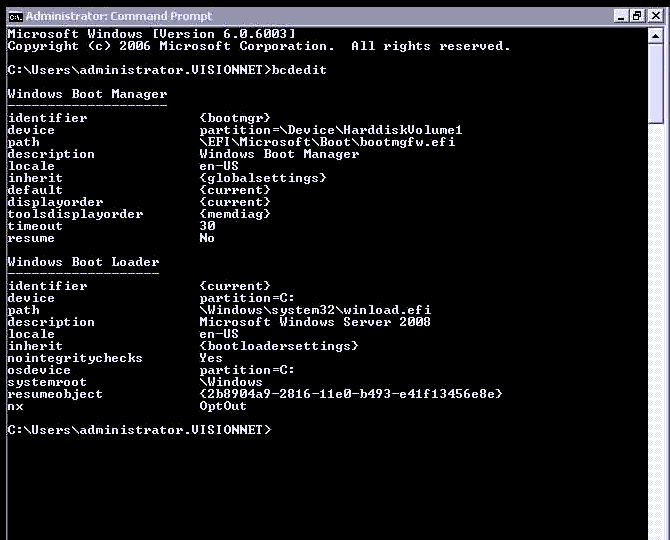
This screenshot is taken from a running Windows Server, in a recovery boot the identifier under the second Windows Boot Loader, will be named {default} instead of {current}
c:\> bcdedit -set {default} -nointegritychecks 1Replace {default} with the one from the bcdedit output.
Normal this have been resolved by installation and updated version of KB4474419, but there have not been an updated version to Windows server 2008 yet.
But to Windows 7 and Windows server 2008 R2, you can download an updated version here:
http://www.catalog.update.microsoft.com/search.aspx?q=kb4474419