If you want to restore a Microsoft SQL database, from a fuld backup, and put some transaction log file into it. (This backup has backup by ahsay)
This is the why to do it:
- Start Microsoft SQL Server Management Studio
- Right click on Databases, and select restore database

Type a database “To database”, and select from device , and press the butten with the 3 dots (…)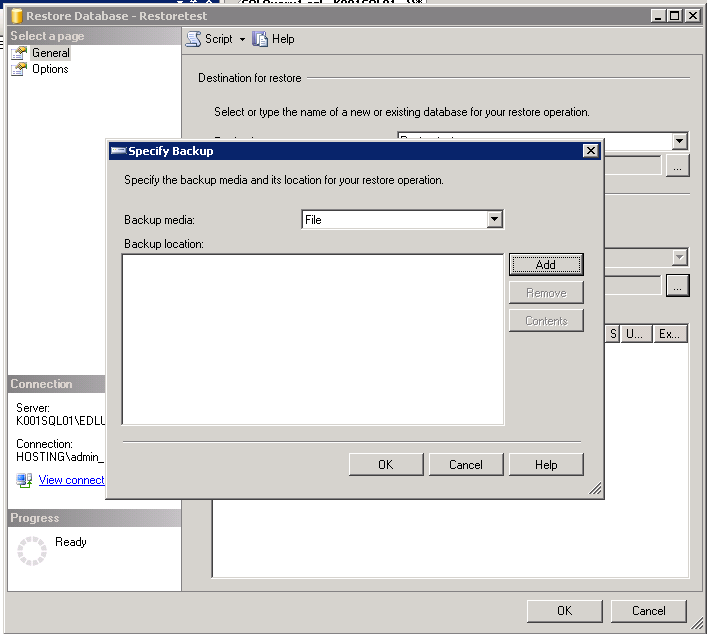
Select file, and then click Add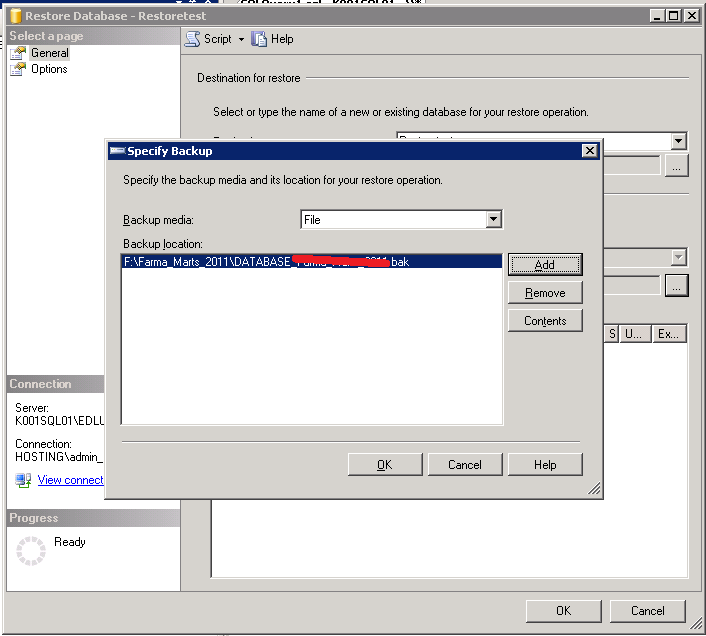
Select the database file you want to restore, and click ok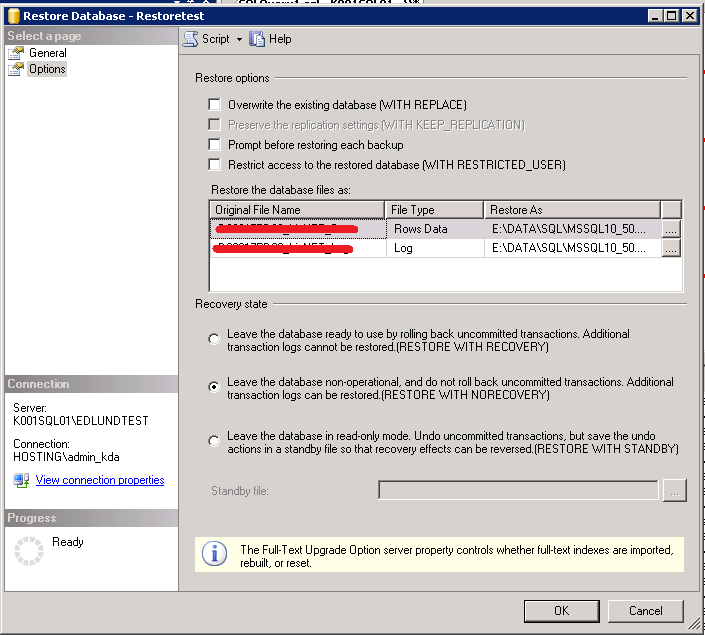
Then select options, and click “Leave the database non-operational, and do not roll back uncommitted transactions. (Restore with NORECOVERY), then click OK- Start a new query, and type this (Change it to yours database and files).
- RESTORE LOG RestoreTest
FROM DISK = ‘F:\RestoreTest\2011-09-13(09-00-00)_LOG_RestoreTest_2011.bak’
WITH NORECOVERYRESTORE LOG Farma_test
FROM DISK = ‘F:\RestoreTest\2011-09-13(10-00-00)_LOG_RestoreTest_2011.bak’
WITH NORECOVERYRESTORE LOG Farma_test
FROM DISK = ‘F:\RestoreTest\2011-09-13(11-00-00)_LOG_RestoreTest_2011.bak’
WITH NORECOVERYRESTORE LOG Farma_test
FROM DISK = ‘F:\RestoreTest\2011-09-13(12-00-00)_RestoreTest_2011.bak’
WITH NORECOVERY - When you have takende the sekund last backup file, just type this:
- RESTORE LOG Farma_test
FROM DISK = ‘F:\RestoreTest\2011-09-13(13-00-00)_RestoreTest_2011.bak’
WITH RECOVERY