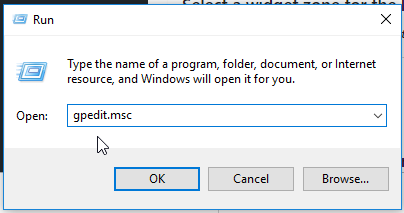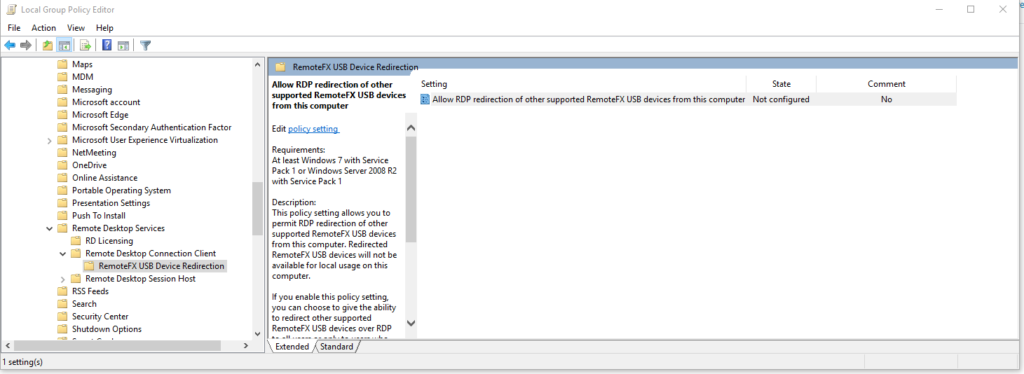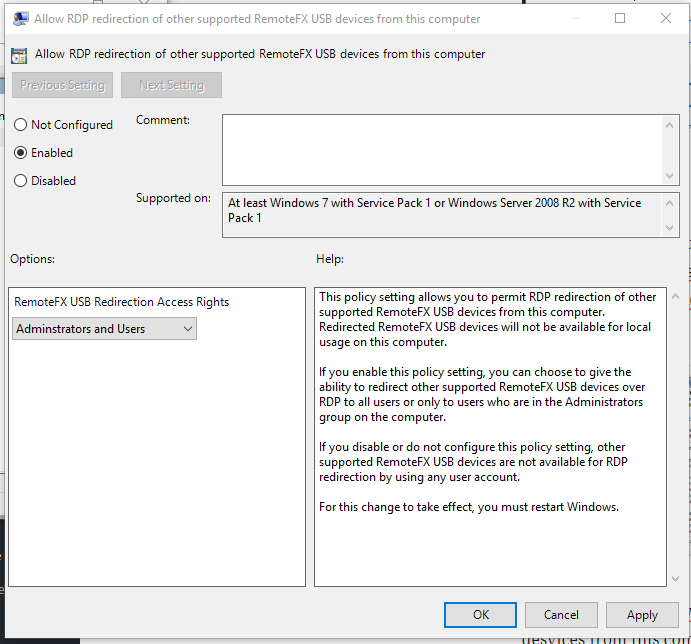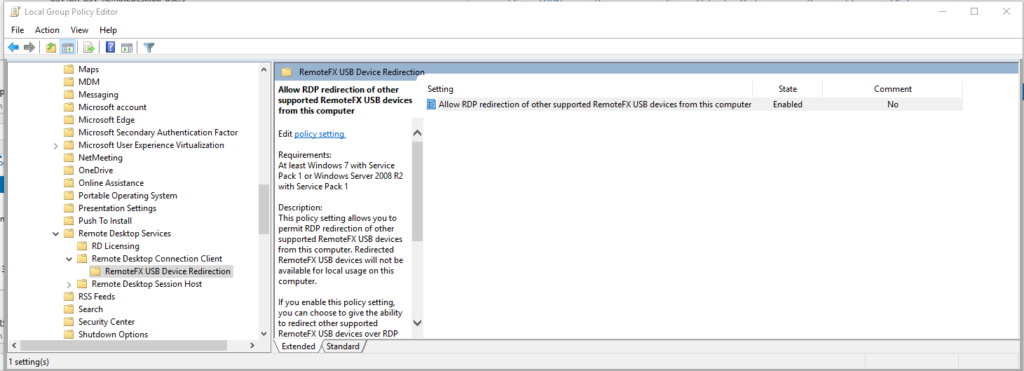If you have restored a server, or somehow lost the password for your windows installation, you can reset the password with only a Windows installation ISO or USB. It doesn’t need to be the right version, just a newer one (later that than 2012R2).
All you need to do is boot you computer/server with the ISO file.
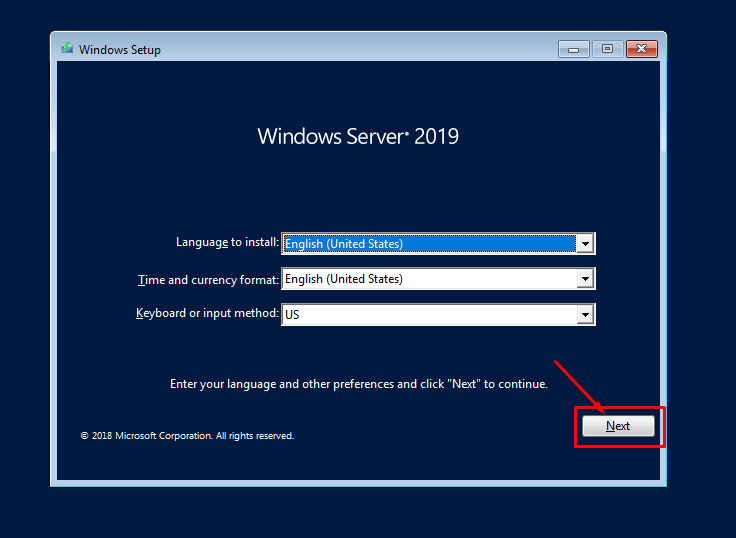
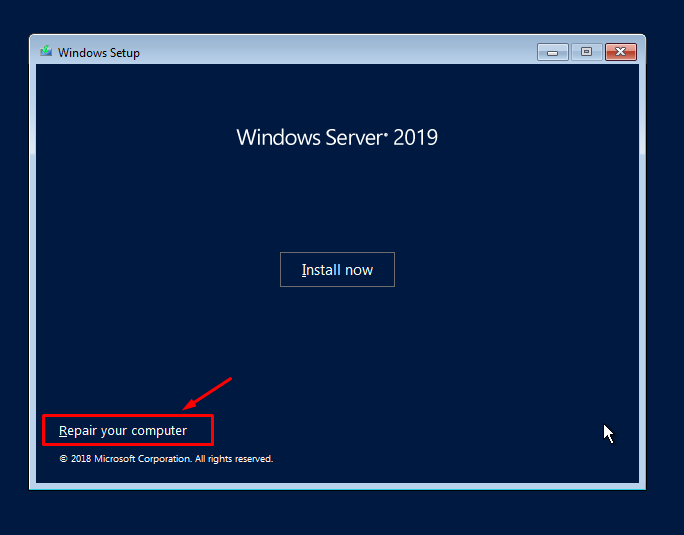
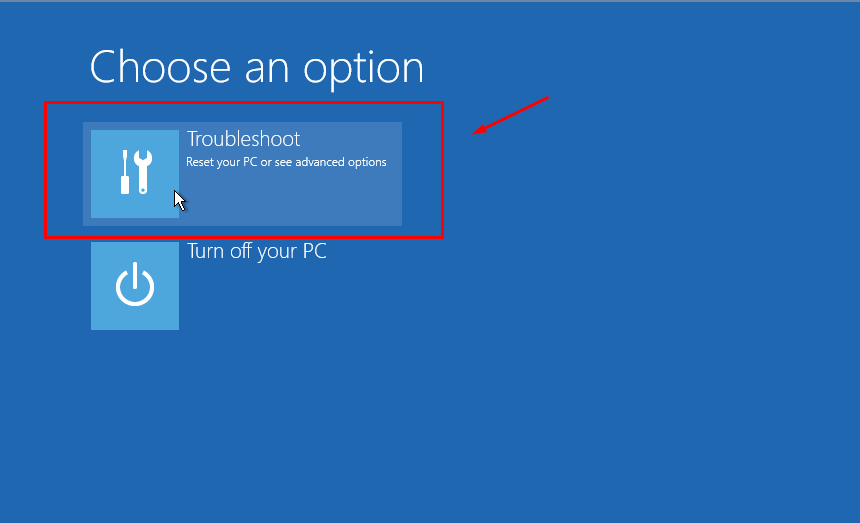
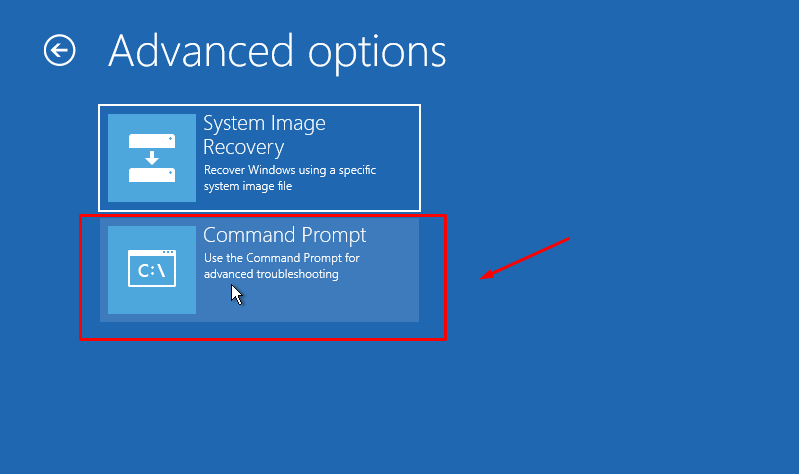
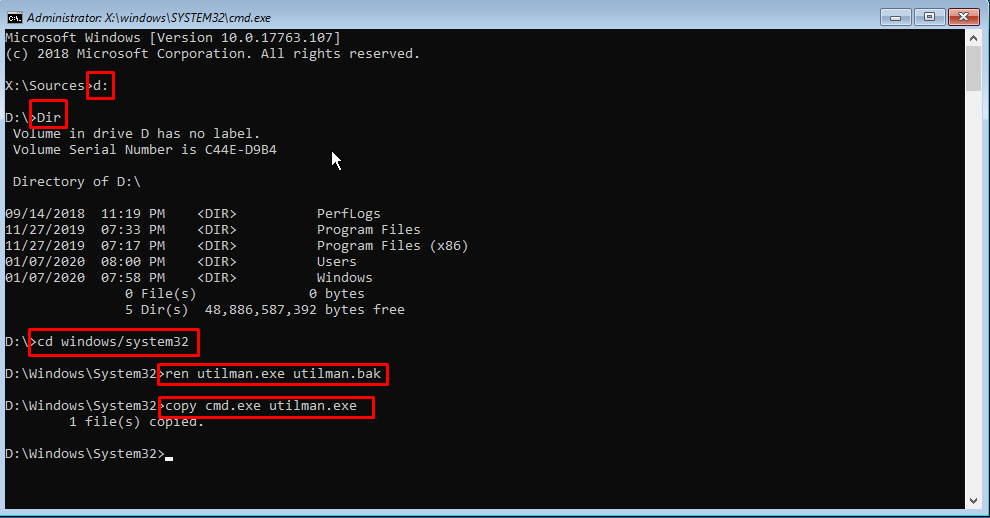
then change directory to windows\system32
And then rename the file utilman.exe to utilman.bak
And last copy cmd.exe to utilman.exe
Then you should close the windows, and reboot your computer
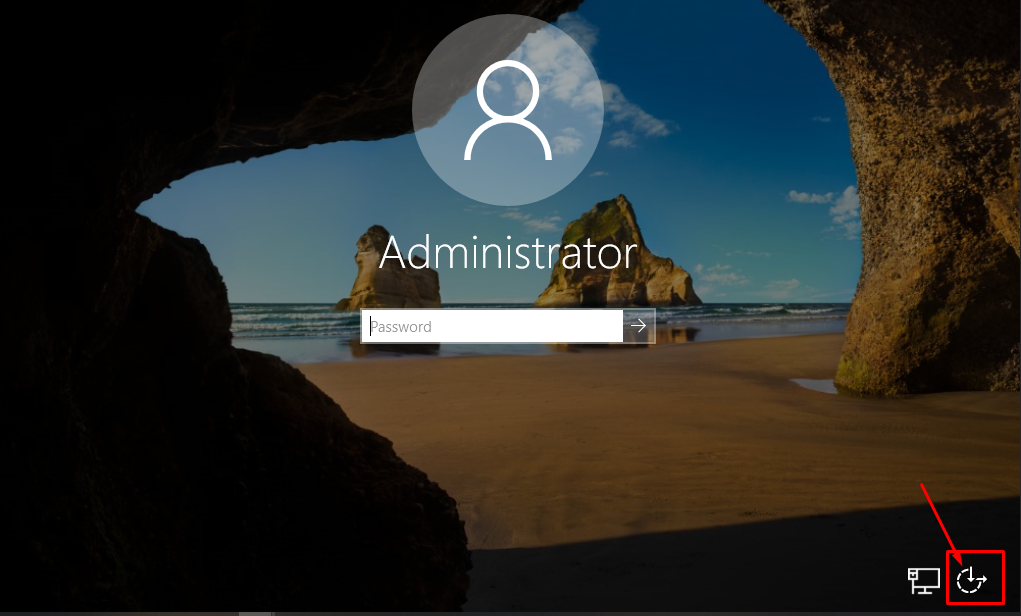
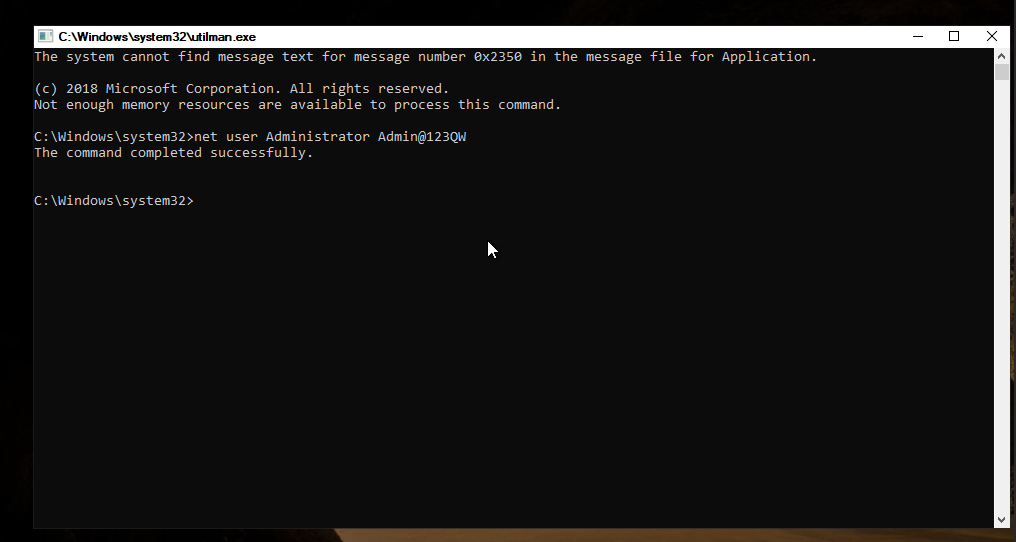
After the password have been changed, please close the command prompt, and login with “Administrator” and the new password you just have changed it to.
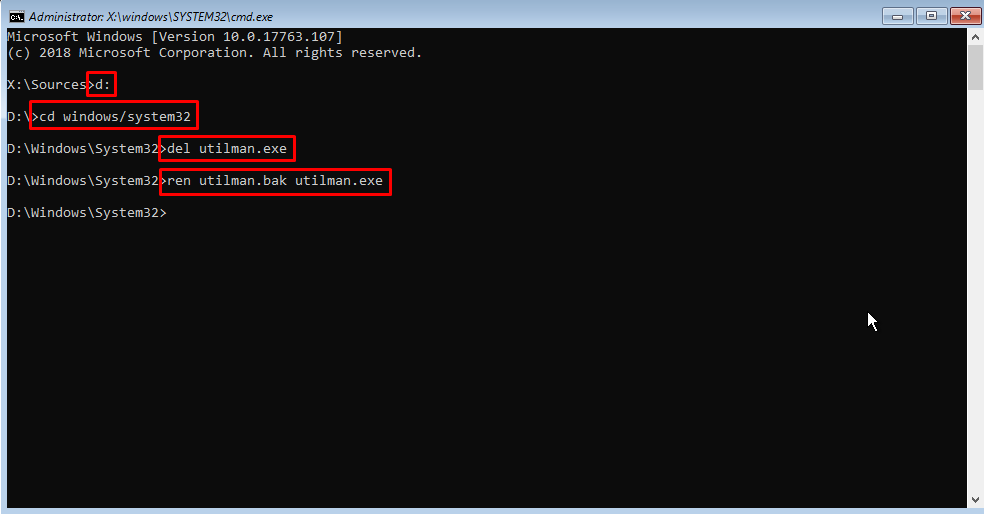
Now you are finish, and you have recovered your password.