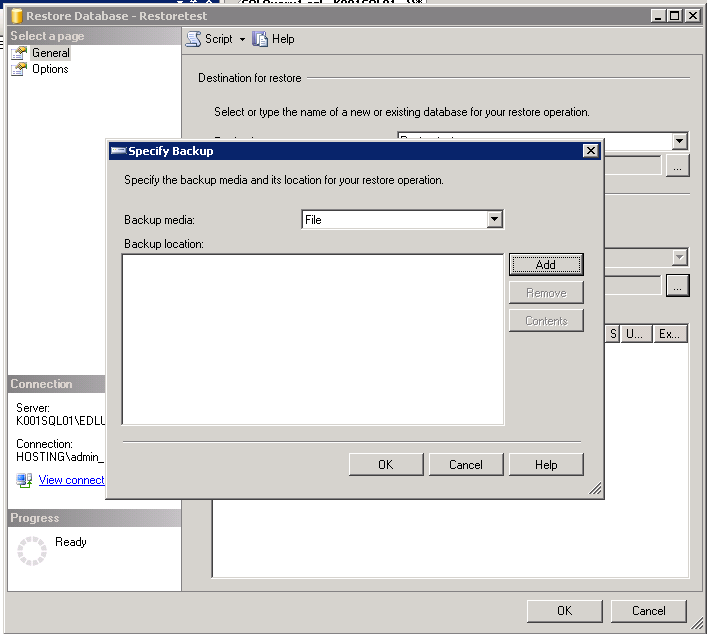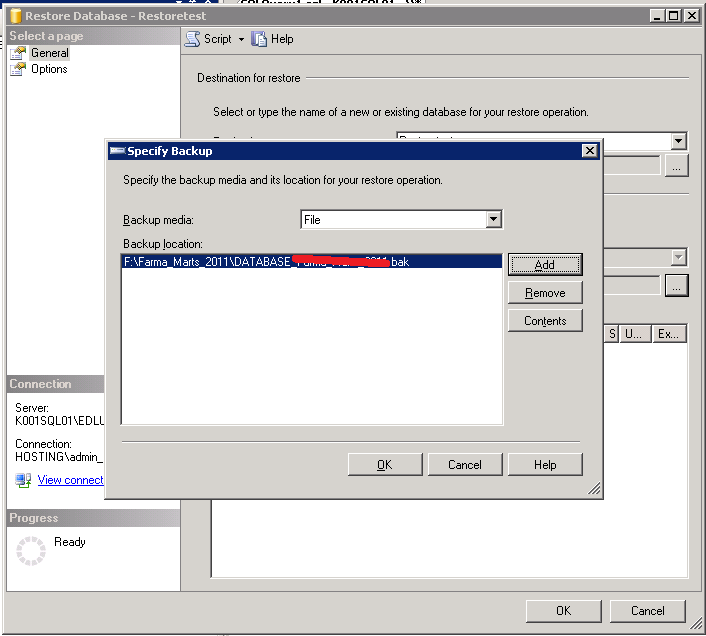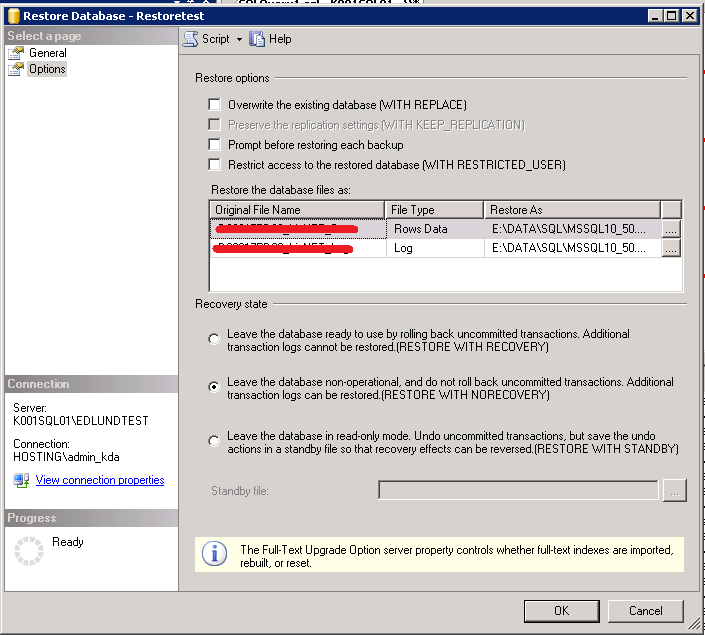I have this problems that i could delete a routinggroup between an old Exchange 2003 and a new Exchange 2010.
When i type Get-RoutingGroupConnector
Name SourceRoutingGroup TargetRoutingGroup
—- —————— ——————
RG-Exchange Exchange Routing Group (DWBGZMFD01QNBJR) First Routing Group
RG-Exchange First Routing Group Exchange Routing Group (DWBGZMFD01QNBJR)
So i have 2 Routinggroup Connector with the same name. So when i type
Remove-RoutingGroupConnector -id “RG-Exchange”
I got
The operation couldn’t be performed because ‘rg-exchange’ matches multiple entries.
+ CategoryInfo : NotSpecified: (0:Int32) [Remove-RoutingGroupConnector], ManagementObjectAmbiguousExcepti
on
+ FullyQualifiedErrorId : 6C29C43B,Microsoft.Exchange.Management.SystemConfigurationTasks.RemoveRoutingGroupConnec
tor
So all i did was typing this instead:
get-routinggroupconnector -id “RG-Exchange” | remove-routinggroupconnector
Then it will ask you if you want to delete all routingsgroup with the name “RG-Exchange”