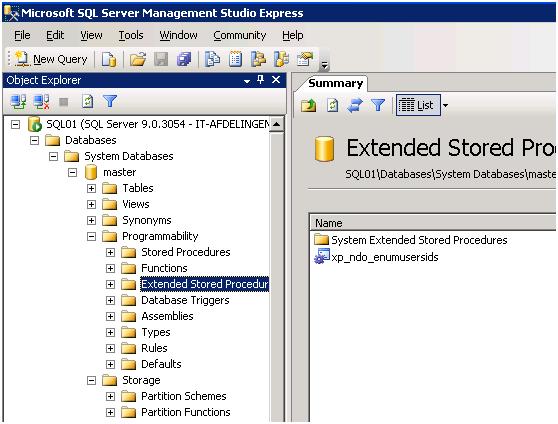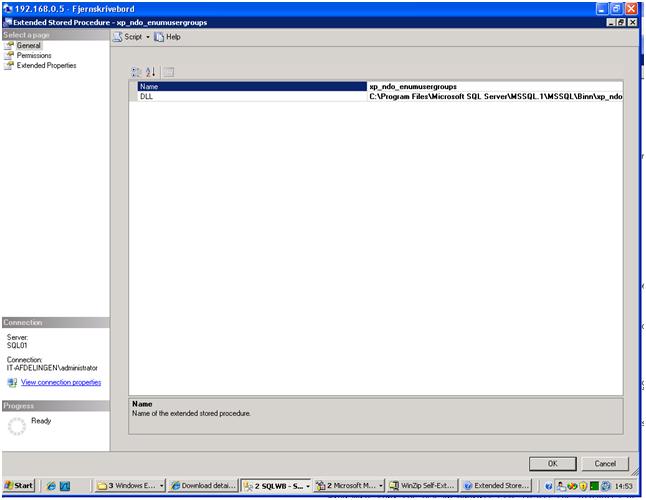Microsoft information on this subject is on this page: Click here
Category Archives: Computer
How to enable out-of-office reply messages to the Internet
By default in Microsoft Exchange Server 2003, the sending of out-of-office reply messages to the Internet is disabled. Many administrators do not allow out-of-office reply messages to be sent outside the Exchange organization to prevent unauthorized people from learning when users are out of the office.
To enable out-of-office reply messages to the Internet, follow these steps:
1. Start Exchange System Manager.
2. Double-click Global Settings, and then click Internet Message Formats.
3. In the details pane, right-click a domain name, and then click Properties. (Note By default, “*” is the SMTP domain.)
4. In the Default Properties dialog box, click Advanced, and then click to select the Allow out of office responses check box.
This allows out-of-office reply messages to be sent under this SMTP policy.
Howto add Extended Stored Procedure xp_ndo.dll (Navision 5)
From your server computer, access the Navision Installation CD-ROM. In the folder $:\SQL_ESP, where the $ is the CD-ROM drive, click the file xp_ndo.exe. When prompted, enter the path to the BINN subfolder of the SQL Server installation folder. (The unzipped xp_ndo.dll file must be in this folder on SQL Server.)
(Standard msSQL 2005 is: C:\Program Files\Microsoft SQL Server\MSSQL.1\MSSQL\Binn)
Open Microsoft SQL Server management Studio Express, connect to you database server.
Navigate to SQLServer -> Databases -> System Databases -> Master -> Programmabilty
Right click on Extended Stored Procesdures, and chose ”New Extended Stored Procedures”
Chose the XP_ndo.dll files.
Ahsay: Howto move user to a new “user home” folder
- Logon to the backup server [Administration Console]
- Under the [Manage System] page, enter another [User Home] (in this case, E:\User) in the [New] textbox provided and press the [Update] button
- Shutdown the backup service from [Control Panel] -> [Administrative Tools] -> [Services] -> [Ahsay Offsite Backup Server]
- Move the user directory to the new user home (e.g. D:\user\xxxx -> E:\User\xxxx)
- Startup the backup service from [Control Panel] -> [Administrative Tools] -> [Services] -> [Ahsay Offsite Backup Server]
[ad]
O3spaces, sharepoint rival
I have install O3spaces, on my servers. I have just installed the free version of the product. And I must say that iam impress about this software. In my work I have use Microsoft Sharepoint, and O3Spaces can satisfy most people. I was looking for a web interface that can control my own documents and in search on Google I found this O3spaces.
Have a look on there own homepage http://www.o3spaces.com
Howto get missing “Show desktop” icon back.
Go to Start/Run and type in “notepad”
[Shell]
Command=2
IconFile=explorer.exe,3
[Taskbar]
Command=ToggleDesktop
Next, save the file with the name “Show Desktop.scf” in the folder:
C:\Documents and Settings\username\Application Data\Microsoft\Internet Explorer\Quick Launch
Replace username with you username.
Then the slow desktop should be back on you Quick Launch bar next to start.
Tweaking mySQL in Debian
This guide is not complete to tweak you mySQL on Debian systems, because a good tweak is depending on what you want to use mySQL to.
Key Buffer:
The key buffer holds the indexes of tables in memory, and of cause a bigger key buffer result in faster row lookups. The bigger this value is the better is it, but preventing swaping. good rule of thumb seems to be to use 1/4 of system memory. key_buffer = 256M
Query Cache:
query_cache_size, as the name say it is the total memory available to query caching. query_cache_limit is the maximum number of kilobytes one query may be in order to be cached. If you set this value to high it will prevent a lot of small query to be cached. Setting it to low will prevent bigger query to be cached.
query_cache_size = 128MB
query_cache_limit = 4MB
Table Cache:
If you application need to open a lot of tables, a important variable is table_cache, it is the number of tables a thread can keep open at the same time.
table_cache = 512
The InnoDB Engine:
Allmost everybody do not use InnoDB engine I mySQL, there are using MyISAM istead. Mysql reserved memory for InnoDB, so you could easy skip this Add skip-innodb to you my.cnf file.
Binary Logging:
If you don’t want to replicate data changes to a second server, and don’t use the binary logging as incredimental backup, you can disable this feature.
Comment out this line:
log_bin = /var/log/mysql/mysql-bin.log
[ad]
HTC touch pro
Mobilsiden har testede HTC Touch Pro, og de afslutter deres artikle med at den første indtryk er mere end godkendt. Den skulle have størrer batteri end Diamond og have mulighed for at udvide den indbyggede huklommelse med sd kort.
Jeg var ellers lige ved at hoppe fra den da nogle af mine kollega har fået diamonden men brokkede sig meget over batteri levetiden. Den skulle være blevet bedre.
Læs mobilsiden’s test her: http://www.mobilsiden.dk/?aId=6603/
Decrypt Cisco VPN group password
I have a customer how has broken his Cisco VPN Client profiles. But the group password encrypted was still fine.
So I found out that it was pretty easy to crack this encryption.
The algorithm
The algorithm which is used to encrypt a given user/group password is shown below (for further details just consult the source code):
- The current date as a string is retrieved (e.g. Mon Sep 19 20:00:00 2005)
- Then a SHA-1 Hash h1 is computed (20 Bytes)
- h1 is modified and a new Hash h2 is calculated
- h1 is again modified and h3 is calculated
- the 3DES key is made of h2 and the first 4 bytes of h3
- The password is encrypted using 3DES in CBC Mode. The IV consists of the first 8 bytes from h1.
- The algorithm computes a last hash h4 from the encrypted password
- The key “enc_UserPassword” in our profile file now looks like this: h1|h4|encrypted password
Jan Newger has made a programs witch can crack the password automatically, you can download it here: newgre.net/passwordrevealer#download
Arcserve Exchange R12 Setup (Brightstor)
Many of my hits come from search engine, and Exchange and Arcserve R12 setup, is one of the most common. So here come a little howto to setup Exchange R12, with Exchange.
Database Backup
To backup the Database, you can use the normal backup user. (Its recommended to use a administrative account).
Document Level Backup
With CA Arcserve R12 (Brightstor), premium add-on to Exchange is ended, so now there is only one agent for Exchange.
To perform a Document Level backup and restore job, the backup agent service account must meet the following criteria on the Exchange Server:
1. Account must be a domain account.
2. There must be a mailbox on the Exchange Server to which you plan to back up or restore to. This mailbox must be operational, initialized, and must have the same name as the backup agent service account.
3. Mailbox must not be hidden.
4. The first three characters of the mailbox name should be unique.
5. Account must be a member of the Administrator’s group.
6. Account must be a member of the Backup Operator’s group.
7. Account must be assigned the Exchange Full Administrator Role (Exchange 2000 and Exchange 2003 only).
8. Account must be assigned the Exchange Organization Administrator Role (Exchange 2007 only).
9. Account must be assigned the Exchange Server MAPI Owner role on every public folder intend to Backup and restore because permissions for public folders can vary. If lower permission level is assigned, back up or restore may fail or duplicate items may be restored because the backup agent service account does not have the permission to delete original documents. The method that you use to assign Exchange Server MAPI Owner role varies depending on the version of Exchange in your environment:
Exchange 2000 and Exchange 2003
To assign this role, open the Exchange System Manager, right-click the public folder you want to back up or restore, and select Properties. When the Properties dialog opens, click the Permissions tab, click the Client permissions button, either add a new client with the Owner role or modify an existing client to assign the Owner role, and then click OK.
Exchange 2007
To assign this role, use the Exchange Management Shell command add – Publicfolderclientpermission to grant the user Owner access rights.
[ad]