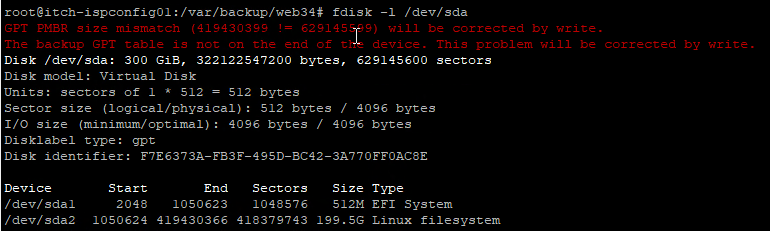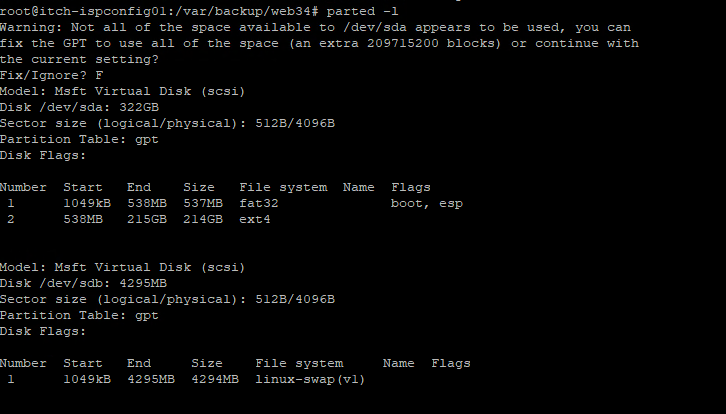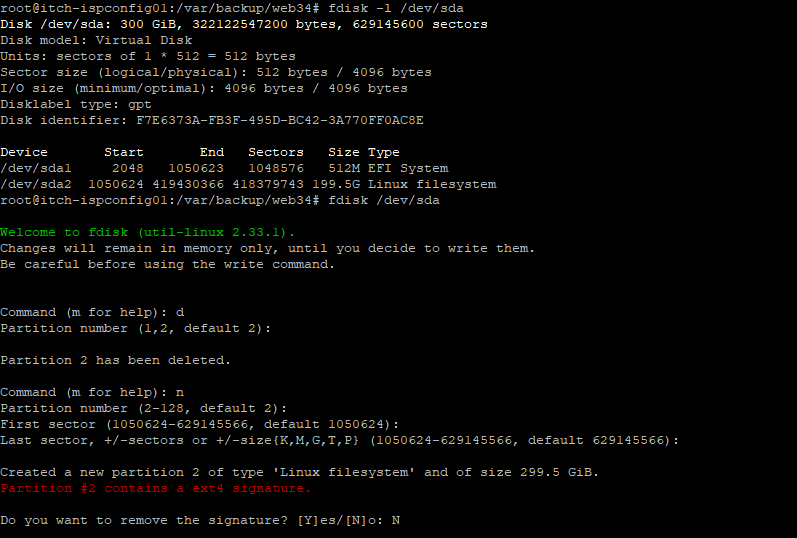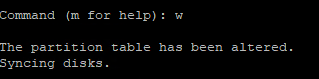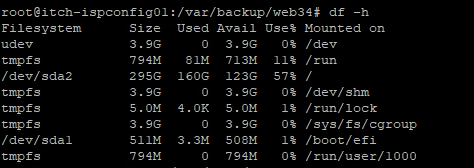Broadcom the owner and vendor of VMWare have release a new powershell module, called VCF.PowerCLI instead of the vmware PowerCLI.
If you computer is online, you can installed it with the powershell command Install-Module
Install-Module -Name VCF.PowerCLIIf yours computer/server is not online, you can download it from another computer, and installed it though the manuel way, please look here: https://developer.broadcom.com/powercli/installation-guide
When upgradering from Vmware PowerCLI – Throubleshooting
If you allready have Vmware PowerCLI installed on the computer, you may encounter the following error when trying to install VCF.PowerCLI
PackageManagement\Install-Package : The following commands are already available on this systemThis happens because some of the commandlets which are part of the PowerCLI SDK have been moved to other modules. To resolve the conflict you need to add the AllowClobber parameter to Install-Module
Install-Module -Name VCF.PowerCLI -AllowClobberAllowClobber overrides warning messages about installation conflicts about existing commands on a computer. Overwrites existing commands that have the same name as commands being installed by a module. AllowClobber and Force can be used together in an Install-Module command.