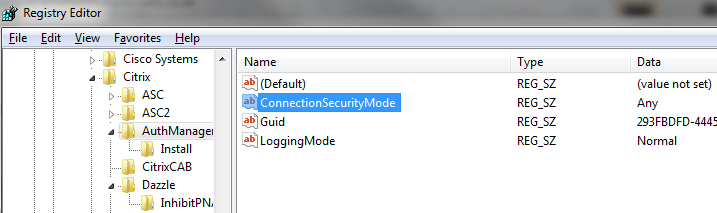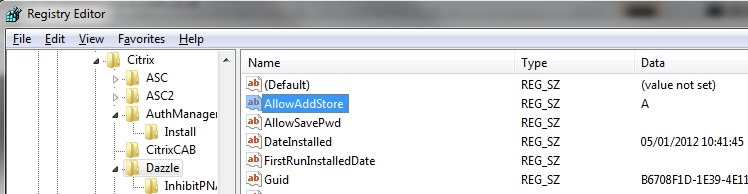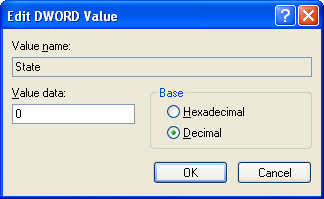To allow Citrix Receiver to used non secure http access, you need to first ofcouse install Citrix Receiver client.
- Then start Regedit:
- On 32 bit:
- Goto HKLM\SOFTWARE\Citrix\AuthManager
- On 64 bit:
- Goto HKLM\SOFTWARE\Wow6432Node\Citrix\AuthManager
- On 32 bit:
- Under AuthManager create a new String Value (Reg_SZ) with name ConnectionSecurityMode and type Any under Data.
- On 32 bit:
- Goto HKEY_LOCAL_MACHINE\SOFTWARE\Citrix\Dazzle
- On 64 bit:
- Goto HKEY_LOCAL_MACHINE\SOFTWARE\Wow6432Node\Citrix\Dazzle
- Under Dazzle modify AllowAddStore to A