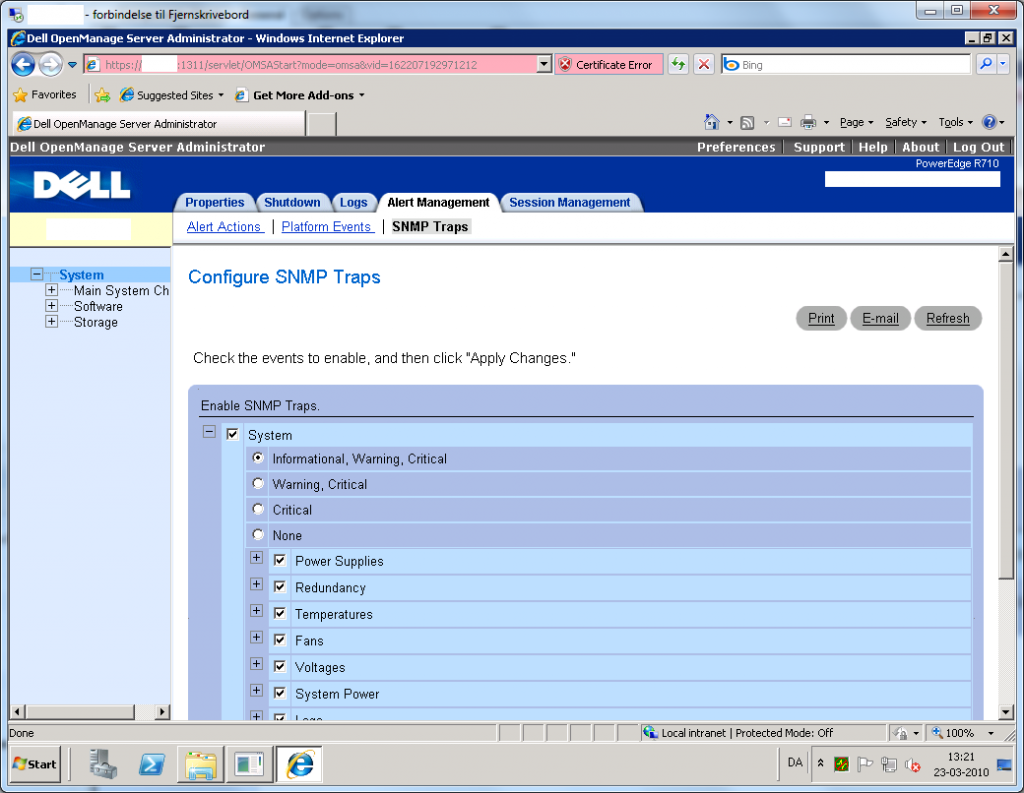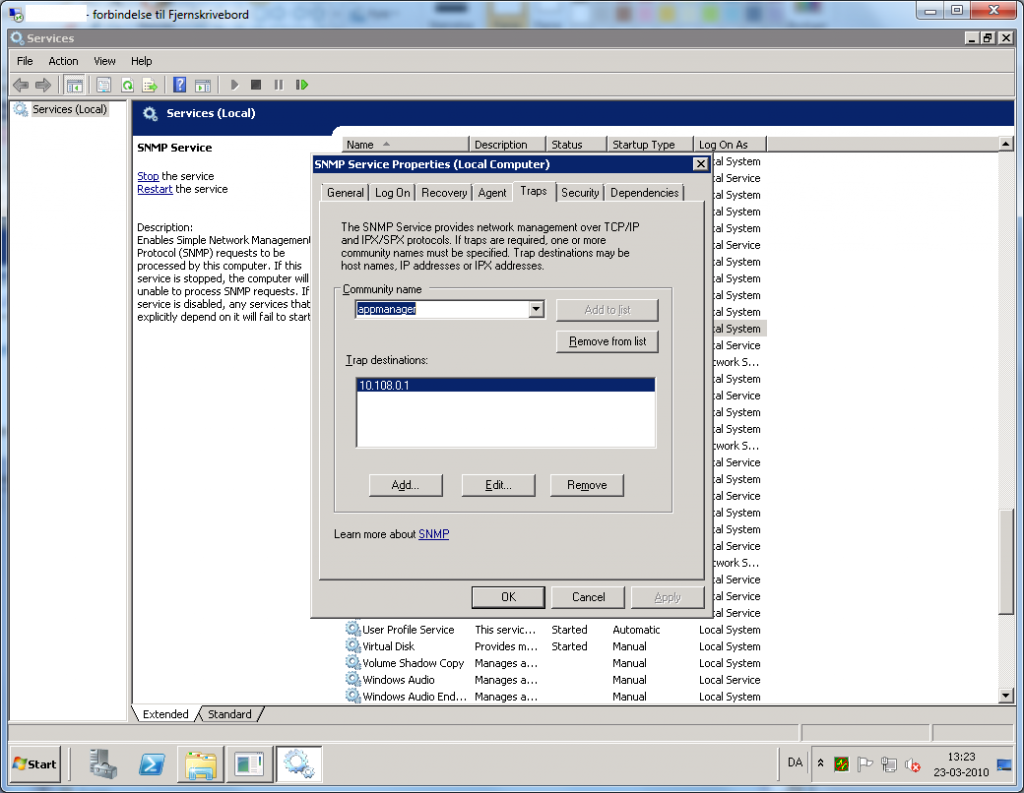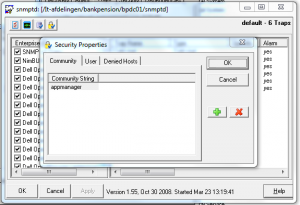Ahsay have no support for native restore to Exchange recovery group, but here is a workaround of that problems.
First create a recovery storagegroup
new-storagegroup -LogFolderPath F:\Backup\Restore\Logs -Name ExchangeRestore -SystemFolderPath F:\Backup\Restore\Data -Recovery
Then create a empty database
new-mailboxdatabase -mailboxdatabasetorecover “Mailbox Database” -storagegroup ExchangeRestore -edbfilepath “F:\Backup\Restore\Data\Mailbox Database.edb”
Restore the Exchange 2007 database to a alternative location in ahsay. With both logfiles and the database files, restore it to “F:\Backup\Restore\Data\Mailbox Database.edb” or where you location is.
Then run repair of the restored database.
Eseutil /p “F:\Backup\Restore\Data\Mailbox Database.edb”
Then mount the database
Mount-Database -Identity ‘ExchangeRestore\Mailbox Database’
Example restore a mailbox to a Restore mailbox in the real database.
Restore-Mailbox -RSGMailbox ‘mailbox_to_restore’ -RSGDatabase ‘ExchangeRestore\Mailbox Database’ -id ‘Restore’ -TargetFolder ‘Restore’
Dismount the database
Dismount-database -Identity ‘ExchangeRestore\Mailbox Database’
Remove the database
Remove-MailboxDatabase -Identity ‘ExchangeRestore\Mailbox Database’
Remove the recovery group
Remove-StorageGroup -Identity ‘ExchangeRestore’