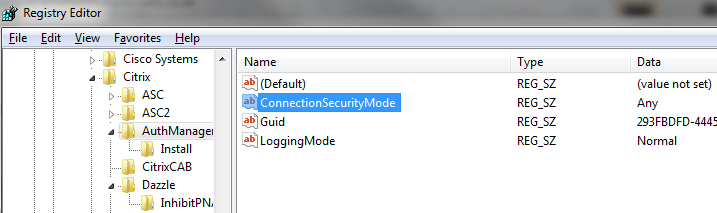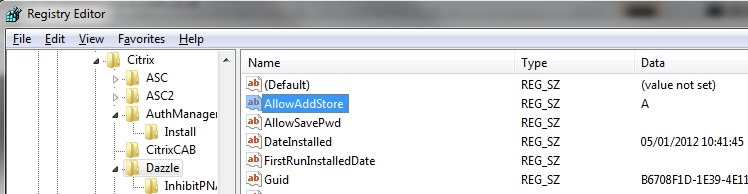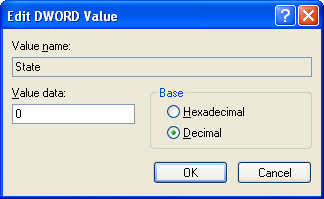Today i should convert a machine with XenConvert to XenServer, but it come with these errors:
Failed to discover 1 of 2 volumes on the destination disk!
Enable Automount on windows server Enterprise edition and run Disk Management once to take effect
What i did to fix it was:
First enable automount
C:\> DiskPart DISKPART> automount enable DISKPART> exit
If it still not working try this:
- Close XenConvert.
- Open a command window.
- Change to the XenConvert installation folder
- Mount the VHD:
cvhdmount -p 1 <VHD file path>
- Open Windows Disk Management, then wait for the disk to appear online in Windows Disk Management, maybe you need to rescan
- Verify that the volumes are accessible
- Dismount the VHD
cvhdmount -e 1
- Last thing to is editing XenConvert.ini file in c:\program files\citrix\xenconvert\xenconvert.ini
And put this under [Parameters]
VolumeDiscoveryTimeout AsSeconds=12 0
Then try run XenConvert again.