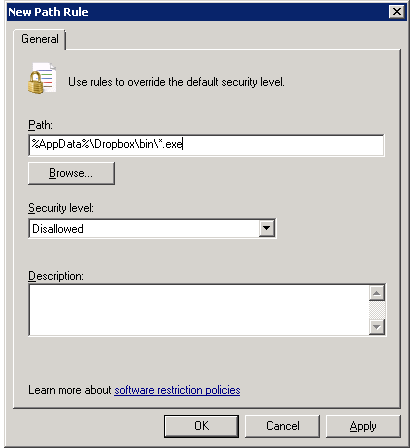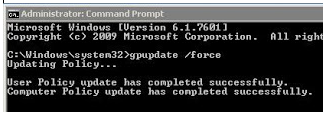If you receive this warning in Group Policy Management, when you are trying to edit an Group policy object:
Details:
The system cannot find the path specified.
- %SystemRoot%\Sysvol\Sysvol\DomainName
- %SystemRoot%\Sysvol\Sysvol\DomainName\Policies
- %SystemRoot%\Sysvol\Sysvol\DomainName\Policies\{GUID}
- %SystemRoot%\Sysvol\Sysvol\DomainName\Policies\{GUID}\Machine
- %SystemRoot%\Sysvol\Sysvol\DomainName\Policies\{GUID}\User
In my case, I was missing the Machine folder. I just created that folder, and then i could edit the object again.