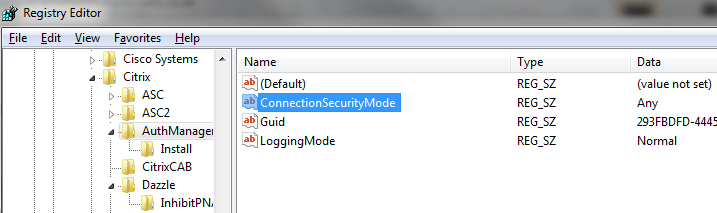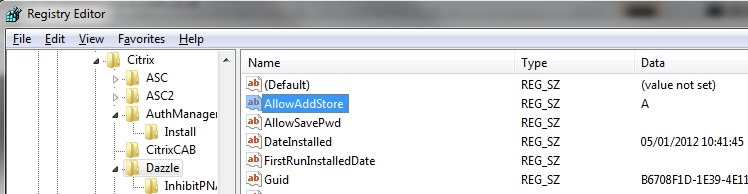If you want to search the last 72 hours after mails sent to email recepitions on domain kennethdalbjerg.dk, you can run this command
Get-MessageTrackingLog -Start (Get-Date).AddHours(-72) -ResultSize unlimited | Where-Object {$_.recipients -like "*@kennethdalbjerg.dk"}