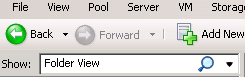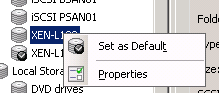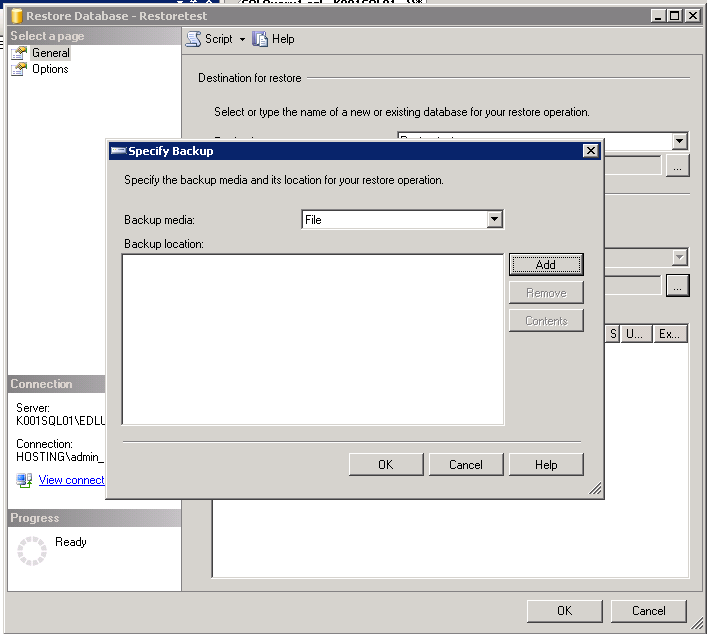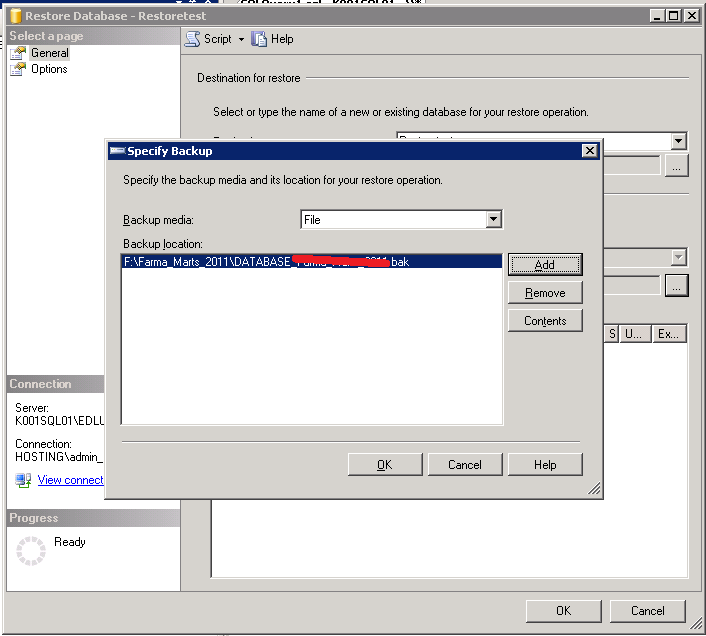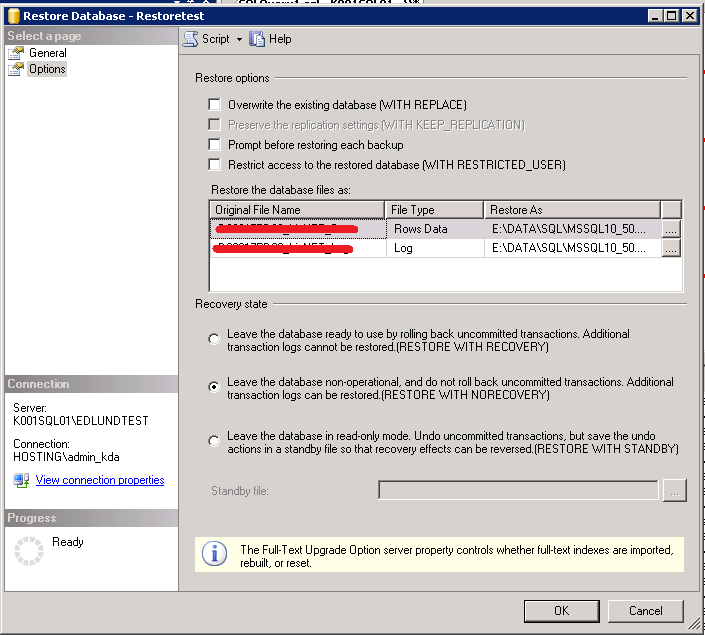For personale use only, use this programs:
http://kennethdalbjerg.dk/wp-content/uploads/2012/02/siw-setup.exe
With this programs you can get the Serial key from you installed Windows 7 or Office 2010:
http://kennethdalbjerg.dk/wp-content/uploads/2012/02/produkey.zip
The product is code by:
ProduKey v1.53
Copyright (c) 2005 – 2011 Nir Sofer
Web Site: http://www.nirsoft.net/utils/product_cd_key_viewer.html
It can get the serial for this products:
* Microsoft Windows 98/ME
* Microsoft Windows 2000
* Microsoft Windows NT
* Microsoft Windows XP
* Microsoft Windows Vista
* Microsoft Windows Server 2003
* Microsoft Windows 7 (Works only for some of the Windows 7 versions,
see the known problems section)
* Microsoft Office 2000 (Only ProductID is displayed)
* Microsoft Office 2003
* Microsoft Office 2007
* Microsoft Office 2010
* Microsoft SQL Server 2000
* Microsoft SQL Server 2005
* Microsoft Exchange Server 2000
* Microsoft Exchange Server 2003
Known Problems
==============
* When running produkey.exe, Some Antivirus programs displays an alert
and/or block you from running it. Click here to read more about false
alerts in Antivirus programs
* For some Windows 7/2008 licenses, the product key is not stored in
the Registry, and thus ProduKey cannot retrieve them. In these cases,
ProduKey will display ‘Product key was not found’ in the product key
column.
* If you bought your computer with installed operating system, you may
find the Windows product key appeared in ProduKey utility is different
from the product key on your Windows CD. This problem is mostly
reported with Dell computers.
* From unknown reason, the product key of Visual Stuido .NET is written
in the Registry as Office XP product…
* In old versions of Office (Office 2000 and below), the ‘Product Key’
value is not available.