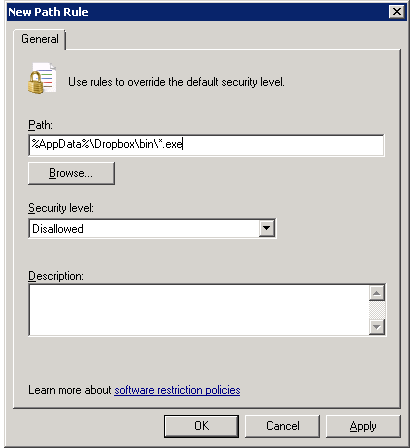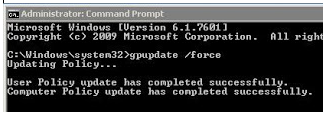Here are some commands that may come in handy for Dell systems.
Diagnostic log-gathering commands for an M1000e enclosure
- racadm dumplogs – Hidden command. Useful but VERY verbose logs
- racadm racdump – Less verbose than dumplogs
- racadm getsel – Grab the SEL (System Event Log) from the chassis
- racadm getraclog – Similar to getting syslog output
- racadm clrsel / clrraclog – Clear SEL or raclog. They do fill up
To capture the output of these commands, do something like:
ssh mym1000ehostname dumplogs > /tmp/thelogfile
Current M1000e status
- racadm getmodinfo – Health, presence, service tags of chassis, blades, switches, etc.
- racadm getmacaddress – Grab MAC addresses for every ethernet interface on the blades and chassis
- racadm getsensorinfo – Fan speeds, chassis ambient temperature, power supply status
- racadm getpbinfo / getpminfo – Power status
- racadm getversion – Get blade iDRAC versions and blade types
- racadm getversion -c – Get blade CPLD versions
- racadm getversion -b – Get blade BIOS versions
(Just type “?” for more information and look at the get commands. These are the ones I use frequently or ones that are very useful yet may not be well-known)
Powerful M1000e commands
- racadm racreset -m server-12 – Reset the iDRAC on blade 12 from the CMC (safe for the OS). If the iDRAC is still alive, it can also be done with ipmitool -H remote-idrac.example.com -I lan mc reset cold
- racadm serveraction -m server-3 powerdown – Hard power off server 3
- racadm ? serveraction – Get list of other actions to control power to blades
- racadm serveraction -m server-4 -f reseat – Virtual reseat a blade. Not safe to do with the OS up since it’s the same as suddenly pulling the power plug. This fixes many problems.
- racadm serveraction -a powerup – Power up all blades. (Power up is staggered by the CMC)
- racadm racreset – Reboot the CMC. Safe operation for the blades. Wear ear plugs.
- racadm chassisaction -m switch-2 reset – reset switch 2 from the CMC command line.
Change BIOS settings on Dell servers
The Dell Deployment Toolkit can do all sorts of fun things. The syscfg command queries and changes BIOS settings such as C-states, C1E, turbo mode, virtualization, hyperthreading/SMT, power loss/recovery boot action, boot order, USB port accessibility, memory node interleaving, and much more.
For desktops and laptops, try Dell’s Client Configuration Toolkit (CCTK) which works in Windows and Linux.
There is an unfortunate bug in Dell’s software depending on how you install it. For us, running dsetchanges /etc/omreg.cfg to something that then breaks syscfg. Keep a backup copy and change it back after running dset. I’m sure we can change the installation paths to make it work… Maybe one of these days.
A few examples (changes usually require a reboot):
- racadm syscfg -h – List all the options for syscfg
- racadm syscfg -h –somecommandname – Description of a command
- racadm syscfg –cstates=enable – Enable C-states
- racadm syscfg –virtualization – Query current virtualization setting
- racadm syscfg –bootseq=usbfloppy.slot.1,usbcdrom.slot.1,nic.emb.1,hdd.emb.0 – Change bootorder
Source: http://tech.ryancox.net/2010/12/useful-commands-for-dell-servers.html